How to Convert CorelDraw CDR to Bitmap BMP Format ? – Complete Overview
Do you have CorelDraw CDR files but do not have CorelDraw installed in your system, and you want to convert CDR to BMP format? Or do you want to convert CorelDraw to Bitmap format? And you don’t know how to convert CDR files to BMP format ? Then read this article to know the conversion process of CDR to BMP format. CDR to BMP Converter is an advanced utility to convert CDR to Bitmap (BMP) format without CorelDraw.
When we browse the Internet, we see many pictures. For a normal Internet user, an image is a bunch of images combining several pixels. But, there are actually a wide variety of picture formats. BMP (bitmap) is one of the image formats of the Windows platform. The BMP format does not allow image compression. In addition, CorelDraw is a graphic vector application software. It is one of the popular application to create artistic images. However, many users want to create a CorelDraw Bitmap image for several reasons. So, then wants to convert CDR to BMP format. We received a query from Australia
In this article, we will explain the complete process of converting CDR to BMP format. The CDR to Bitmap Converter is one of the popular application to convert CDR files. But, before we explain the complete benefits of the tool. First of all, let’s know about the working process of the CDR File Converter Wizard.
How to Convert CDR to BMP (Bitmap) Format ?
Follow the below steps to convert CDR to BMP format: –
- Run CDR to Bitmap Converter on Windows Machine.
- Choose the CDR files with dual selection options.
- Select CDR files and BMP option in the file saving list.
- Set the Destination location path and hit on convert button.
- The software starts CDR to BMP Conversion process.
How to Convert CorelDraw CDR to BMP (Bitmap) format ? – Complete Process
Download and install CDR to BMP Converter on Windows Machine.
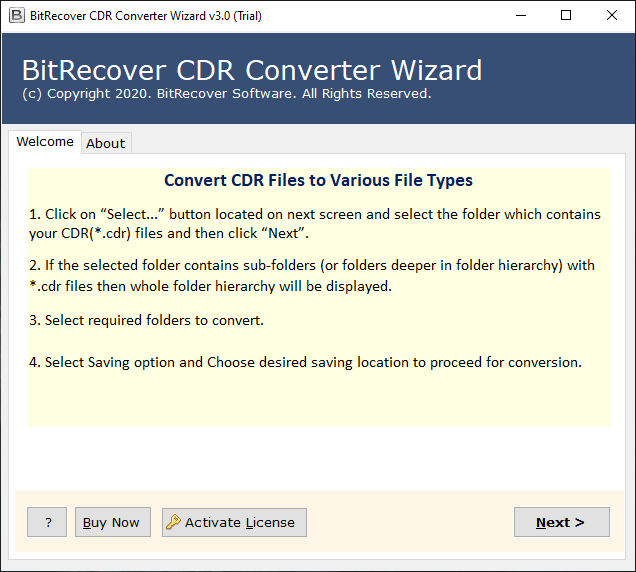
After that, run the tool and select CDR files with dual selection options.
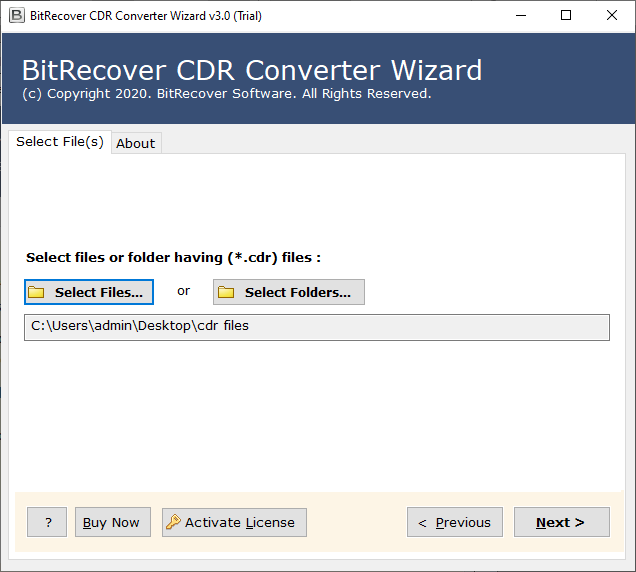
Thereafter, choose the required CDR files from the list of selected CDR files.
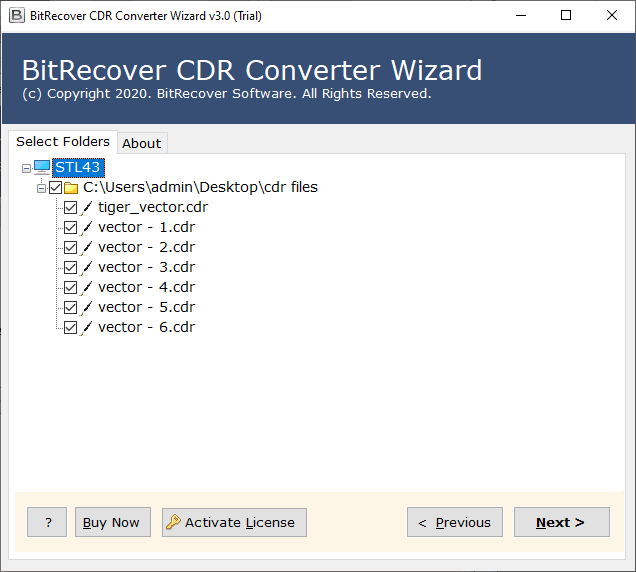
After that, choose the required saving option according to the requirements.

Thereafter, the software allows you to select any destination location path according to the requirements.
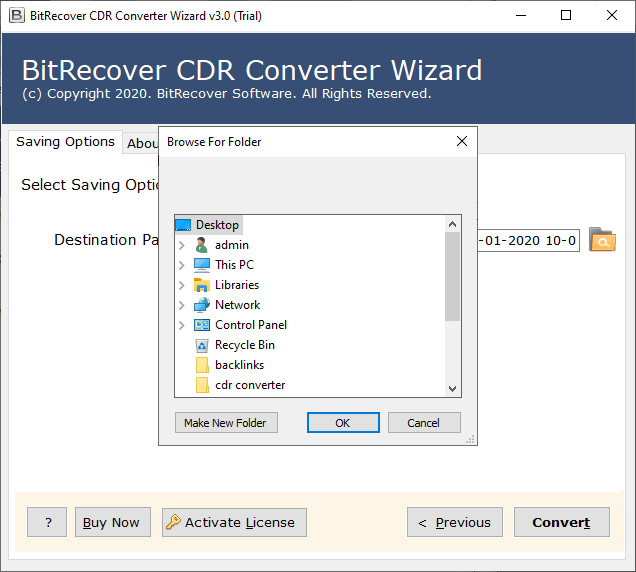
Finally, click on the convert button to start CDR to BMP conversion process.
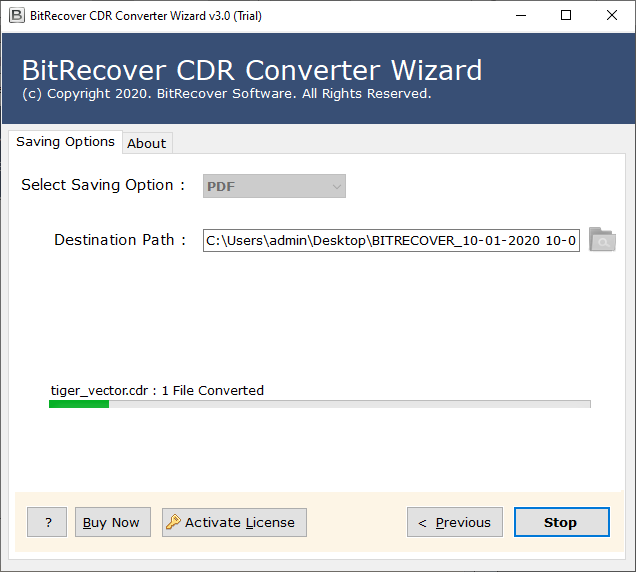
CDR to BMP Converter – Features and Benefits
Support CDR Files from All CorelDraw Version: – CDR to BMP Converter supports all CDR files exported from any version of CorelDraw such as CorelDraw 2019, 2018, X8, X7, X6, X6, X5, X4, X3, CorelDraw 12 and below.
Dual Options to Select Multiple CorelDraw CDR Files: – The software provides the facility to batch convert CDR to BMP format. The Dual options are used to choose multiple CDR files at once process.
Selective Conversion Option Available: – After the selected CDR files, the software shows all the selected files in the interface. Here you can choose which CDR file you want to convert or not.
Multiple CDR File Saving Option: – The software is an all-in-one utility as they provide multiple file saving options on one platform. You can easily convert CDR to image format without any problem.
Choose Destination Location Path According to Requirements: – The software allows its users to choose the path to any destination according to the needs of the user. You can choose the internal and external locations without any issues.
Retains The Original Images Quality: – During the conversion process, the software makes the CDR to a high-quality BMP file. The software preserves the originality of CorelDraw CDR files during the conversion process.
User-Friendly Graphical Interface: – CDR to BMP Converter provides a simple and consistent interface for converting Corel Draw files to Bitmap format.
Support All Microsoft Windows Operating System: – The software supports all versions of Microsoft Windows Operating System such as Windows 10, Windows 8.1, Windows 8, Windows 7, etc.
How to Convert CDR to Bitmap – Frequently Asked Queries
How to Convert CDR to Bitmap without CorelDraw ?
Follow the below steps to convert CDR to BMP Bitmap format: –
- Run CDR file to BMP Converter on Windows machine.
- Select CDR files with dual selection options.
- Choose BMP option and destination location path.
- Click on the convert button to start CDR to BMP conversion process.
Can I install this application on Windows Server 2019 ?
Yes, the software supports all versions of Microsoft Windows Operating System.
How many CDR files can I convert to BMP format in a single process ?
There are no CDR file number limitations during the conversion process.
Does the software allows me to batch convert CDR to BMP format ?
Yes, the software provides dual options to select multiple CDR files at once.
Conclusion
In the article written above, we have explained the process of conversion from CDR to BMP format. We have used the Turgs CDR to BMP Converter Wizard to export several CDR files to bitmap format. The software provides dual options to select multiple CDR files simultaneously. CDR to BMP converter software works on all versions of the Microsoft Windows operating system. The company first offers a trial version of the tool to convert 5 CDR files to BMP format free. You can purchase a licensed version for the unlimited conversion process.



