How to Convert CorelDraw CDR File into HTML Webpage Format ?
Designing a website or webpage is not an easier task. If you are one of them who is developing a graphical website, then you need better coding, best designing skills, better platform, etc. Moreover, the CorelDraw graphic suite is one of the best desktop publishing applications. It provides the facility to create a logo design, web design, card design, image design, etc. However, Turgs developed the refined web-based solution to convert CorelDraw to HTML format. Now, you can share CorelDraw CDR images to your Webpages using CDR to HTML Converter Software.
“Hello, my name is John Miller. I am from California. I need some advice for the CorelDraw image to HTML conversion process. Because I need to upload CorelDRAW images to my webpage. So, that’s why I have to convert CDR to HTML format. Anyone know how can I do this ? Please help!!!!!”
In this article, we will explain the process of exporting CorelDraw to HTML format. The Turgs CDR File Converter Wizard allows its users to convert many CDR files to HTML format. The software creates high-quality and best output files without any errors. The CDR to HTML utility also maintains originality after completing the conversion process. In the following section, we will first describe the working process of this application. Next, we talk about the benefits and features of this application.
How to Convert CorelDraw CDR to HTML ?
Follow the below steps to Export CorelDraw CDR to HTML format: –
- Run Turgs CDR to HTML Converter on Windows.
- Select CDR files with Dual Selection Options.
- Choose HTML Saving Option from the File Saving List.
- Choose the Destination Location Path and Hit on the Enter Button.
- The CorelDraw CDR to HTML Conversion Process Started.
How Can I Export CorelDRAW to HTML Webpage format ? – Complete Screenshots
Follow the below step-by-step process to export Corel CDR to HTML format: –
Run CorelDraw CDR to HTML Converter on Windows Machine.
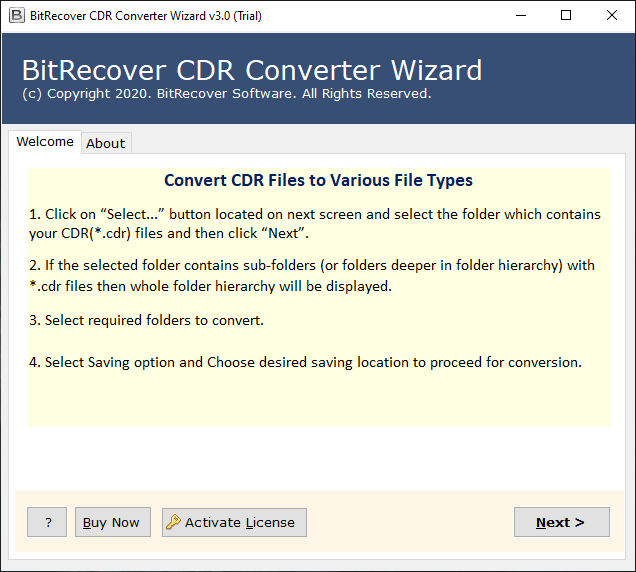
After that, select CDR files with dual selection options i.e. Select Files and Select Folders.
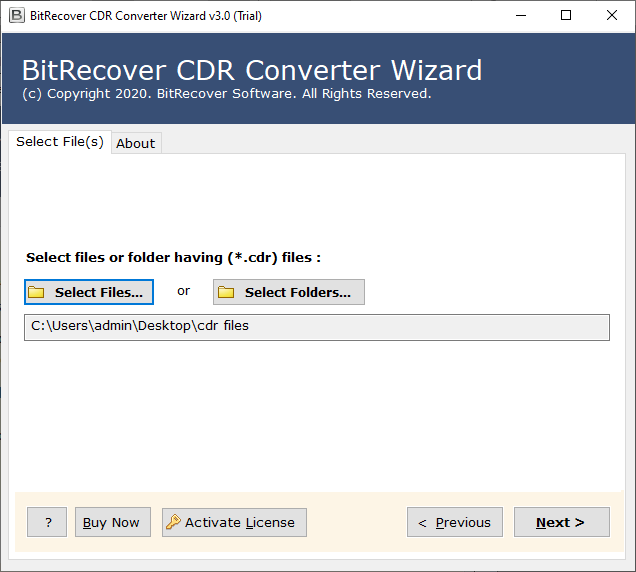
Thereafter, choose the required CDR files from the list of selected CDR files in the interface.

Next, select the required HTML option in the list of file saving options.

After that, choose the destination location path by clicking on Browse Button.
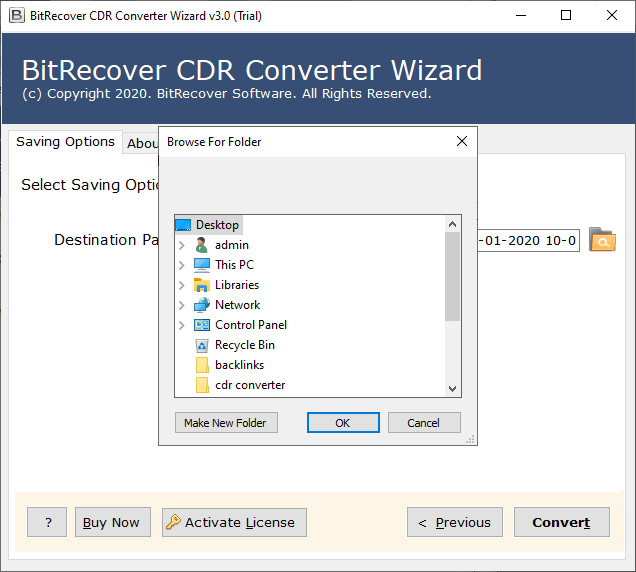
Thereafter, click on the convert button to start CDR to HTML conversion process.
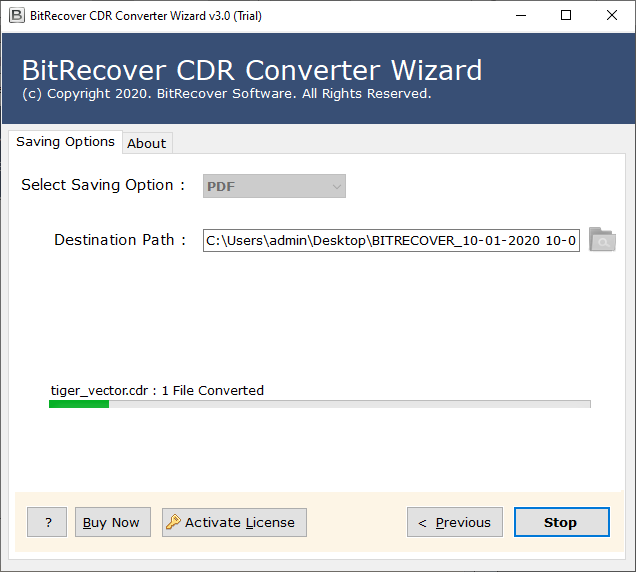
CorelDraw CDR to HTML Converter – Benefits and Features
Dual Selection Option to Choose CDR Files: – The software allows its users to select multiple CDR files simultaneously. The “Select Files” option allows you to select different CDR files from a single location. You can also choose the “Select Folders” option to load all CDR files for the interface from a folder or subfolder.
Support CDR Files from All CorelDraw Versions: – The CDR to HTML Migrator supports CDR files from all versions of the CorelDraw application. It supports CDR files from CorelDRAW 2019, 2018, 2017, X8, X7, X6, X5, X4, X3, 12, 11, 10, etc.
Selective CDR Files Migration Process: – After selecting CDR files with dual options, the software shows all the selected files in the interface. Here, you can select only the required CDR files from the list.
Choose The Required Format from Multiple Options: – The CorelDraw to HTML Converter provides options to convert CDR files to multiple formats such as CDR to JPG, CDR to GIF, CDR to BMP, CDR to PNG, CDR to TIFF, CDR to PDF, CDR to Word, CDR to Excel, etc.
Freedom to Choose Any Destination Location Path: – The CDR to HTML Export Wizard allows its users to choose the path to any destination by clicking the browse button. By default, the location is set to the desktop location.
Easy to Use Graphical User Interface: – Corel to HTML Webpage Converter provides a simple and consistent graphical user interface platform. Now, every technical and non-technical person can easily understand the working process of software without the help of any training.
Support All Microsoft Windows Operating System: – The CDR to HTML Migration Tool supports all versions of Microsoft Windows Operating System including Windows 10, Windows 8.1, Windows 8, Windows 7, Windows Server 2019, Windows Server 2016, Windows Server 2012, etc.
How to Save CDR to HTML – Frequently Asked Queries
How to Import CorelDraw CDR File on Website Webpage ?
Follow the below steps to convert CDR to HTML format: –
- Run Turgs CDR to HTML Export Wizard on Windows.
- Select multiple CDR files with dual selection options.
- Choose HTML format in saving list and resultant path.
- Click on the convert button to start CDR to HTML process.
How many CDR files can I convert in HTML format at the same time ?
There is no limit to the number of files when you convert CDR to HTML format.
Can I save CDR files to another format using this application ?
Yes, the software provides multiple saving options to save bulk CDR files at once.
Can I install the software on Windows 10 Computer ?
Yes, the software works on all Microsoft Windows Operating System including Windows 10.
Conclusion
In the above article, we explained the process of converting CDR files to HTML format. Turgs CDR to HTML Converter Software supports batch selection or bulk conversion process. It supports all versions of Microsoft Windows Operating System including the latest versions. The best part of this application maintains the originality of the software after complete the process. You can also try the software process with a trial version of CDR to HTML Converter.
