How to Export CorelDraw CDR Files to PNG Without Background ?
“My new CorelDraw X7 is giving me trouble when I export CDR in PNG format. The color of the PNG file does not leave the correct composition. After saving the CDR to PNG in CorelDraw, the software will create a dull PNG file. The PNG color changes in Windows Photo Viewer when putting into full screen, but when viewed on a website or print, it appears to be missing a color combination. I tried several CDR files, but, CorelDraw saves the faded PNG file. Does anyone know if a CDR to PNG converter application? Which convert CDR to PNG without CorelDraw.”
CorelDraw export PNG transparent, background, color problem is a common complaint by CorelDraw users. Some RGB combinations may be unavailable in output files. For an impressive PNG photo with an ideal color gradient and transparent background to look at any medium, it is necessary to use the right color space. Turgs CDR File Converter Wizard allows its users to save PNG to CDR without CorelDraw. The software creates high-quality output files without the lack of image detail. It maintains color combinations during the CDR to PNG conversion process.
In this article, we will explain the entire process of converting CorelDraw CDR to PNG format without any issues. Here, we use Turgs CDR to PNG converter software, export the CDR file in PNG format with batch mode. The software works on all Microsoft Windows workstations and server versions. So, follow the article below to learn more about CDR to PNG Converter and its working procedure.
How to Convert CDR to PNG without CorelDraw ?
Follow the Below Steps to Convert CDR File to PNG Image Format: –
- Run CDR to PNG Converter on Windows Machine.
- Choose Multiple CDR Files with Dual Selection Options.
- Select PNG Image Format in the List of Saving options.
- Set the Destination Location Path According to User Needs.
- Click on the Convert button to Start CDR to PNG Process.
How to Save CorelDraw CDR Files to PNG without Background – Complete Overview
Download and Install CorelDraw to PNG Converter Wizard on Windows Computer.
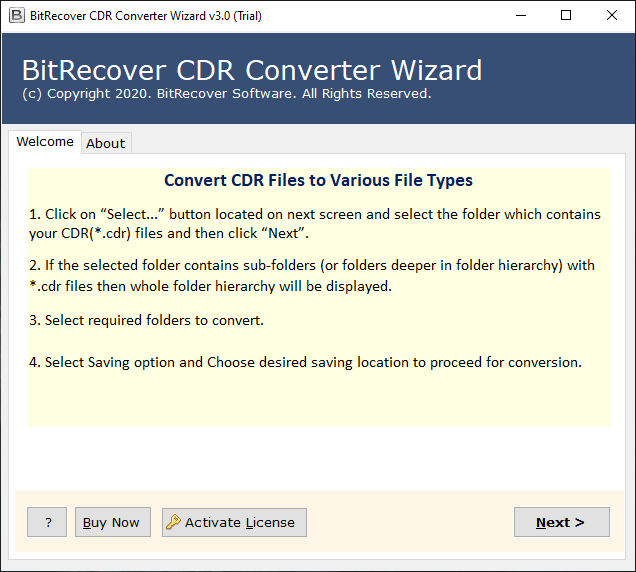
After that, select CDR files with dual selection options in the interface.
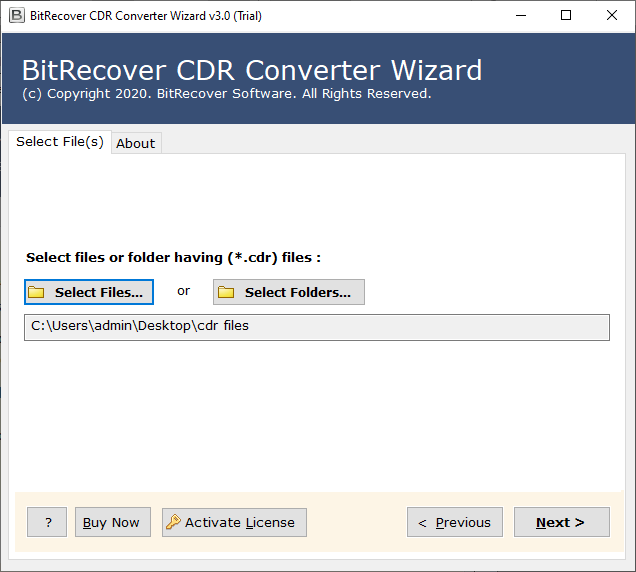
Thereafter, choose the required CDR files in the list of selected CorelDraw files.
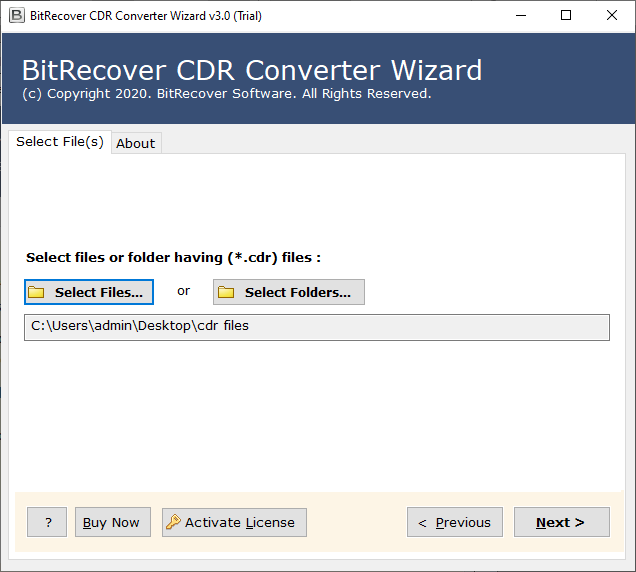
After that, Select the required PNG option in the list of file saving options.

Thereafter, choose the destination location path according to the user requirements.
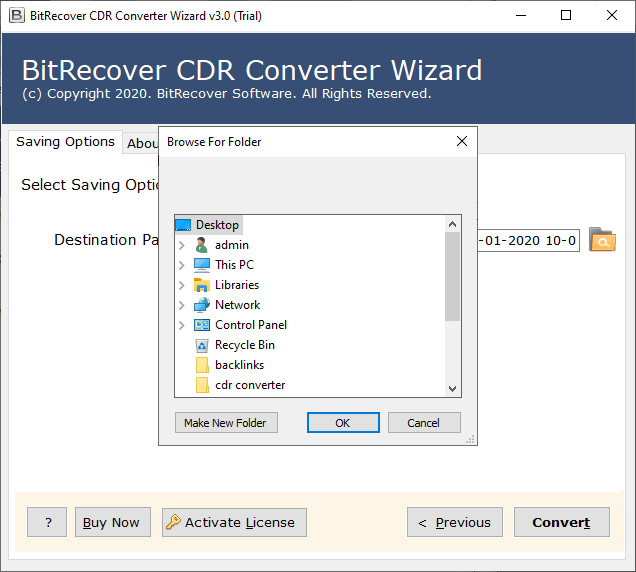
Finally, click on the convert button to start CDR to PNG Conversion process.
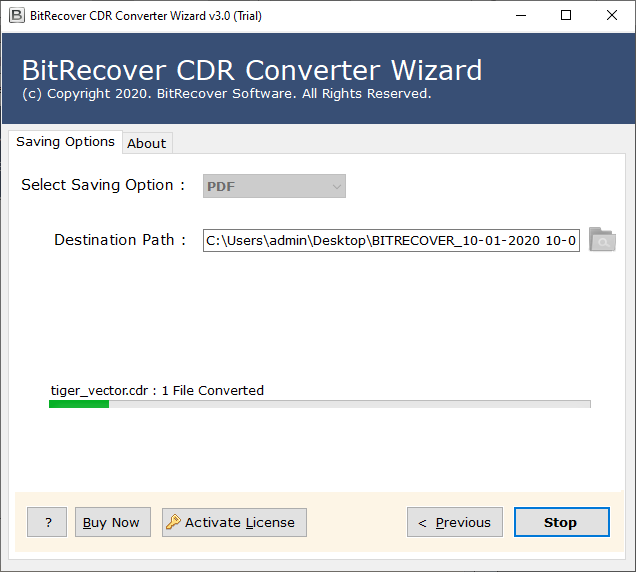
CDR to PNG Converter – Benefits and Features
Dual CorelDraw CDR Files Selection Options: – The software provides the option to select a single as well as several CorelDraw CDR files. The Select Files option allows you to select selective CDR files and the Select folder can be used to select a folder that contains multiple CDR files.
Support CDR Files from All CorelDraw Applications: – The software supports all CDR files from all versions of CorelDraw application such as CorelDraw 2019, 2018, 2017, X8, X7, X6, X5, X4, X3, 12, 11, 10, etc.
Maintains Originality During Conversion: – During the CDR to PNG Conversion process, the software will maintain the original format of CorelDraw CDR files.
Set Resultant Location According to User: – The software allows its users to set resultant location according to the requirements. You can select the location by clicking on the Browse button.
Simple and Easy to Use Interface: – CDR to PNG Converter provides a simple and consistent interface platform to convert CorelDraw files.
Support All Microsoft Windows Operating System: – The software supports all versions of Microsoft Windows Operating System including Windows 10.
How to Export CDR to PNG – Frequently Asked Queries
How to Export CDR File to PNG without CorelDraw ?
Follow the below steps to export CDR to PNG format: –
- Run CDR to PNG Converter on Windows Machine.
- Select CDR files with dual options in the interface.
- Choose PNG option in saving list and choose location path.
- Click on the convert button to start CDR to PNG conversion process.
How Many CDR files can I convert at the same time ?
The software provides dual options to choose multiple CDR files in a single process.
Can I install this application on Windows 10 ?
Yes, CDR to PNG Converter supports all versions of Microsoft Windows.
Does the software convert all versions of CorelDraw CDR files ?
Yes, the software supports all versions of CDR files exported from CorelDraw 2019, 2018, 2017, X.8-3, 12, 11, etc.
Conclusion
In the above write-up, we have explained the solution to convert CDR to PNG using Turgs CDR to PNG image converter. The software provides two options to select multiple CDR files at once. The software works on all versions of the Microsoft Windows Operating System. Also, the utility will maintain image quality during the conversion process. You can also try the CDR to PNG Converter software before purchasing the licensed version of the tool.
