How to Copy Outlook Folder Structured to Your Desktop ?
Do you want to free up space in Outlook? Are you looking for a solution to copy Outlook folders to desktop? If so, your search ends here. This blog highlights how you can copy Outlook folder to desktop with complete security.
It Takes Only A Few Moments to Copy Outlook Folder to Desktop
We send & receive thousands of emails daily. Also, we separate emails in a folder as per our needs. So, if you want to copy an entire Outlook folder to the desktop, accomplish it with an easy solution.
Here, you’ll get two easy & quick methods to transfer an entire folder of mail messages from Outlook to Desktop. Both methods are accurate and provide exact results.
Pick the desired Options to Copy folders from Outlook to Desktop.
- Copy Outlook mails folders to Desktop in Readable Format
- Copy Outlook folder structure to a new PST file.
Method 1: How to Copy Outlook folder to Desktop with Automated Solution ?
Nowadays, users want an instant fix for their needs. You can easily copy Outlook mail folder on your desktop using PST Converter Wizard. It is an effortless solution to transfer Outlook mailbox folder to desktop with attachments. It directly moves the email folder from MS Outlook to your desktop. The utility is 100% secure. Also, it preserves all the information & properties in the email folder.
How to Copy Outlook Folders to Desktop – Using A Relatively Quick & Easy Way
- Launch the application on the Windows machine.
- Click on Add Folder to browse .pst files.
- Check the require folder and get a free preview.
- Go to the Convert tab and set PST as a Saving option.
- Enter destination location & hit the Convert tab.
See the Screenshots to copy Outlook 2016 Folder to Desktop Location
The below steps are explained using the demo version of the tool. It copies only 25 emails from Outlook to desktop. You need to activate the license key to copy the entire Outlook folder to Desktop.
First, is to download and run the application on the Windows machine. Also, read the instructions mentioned.
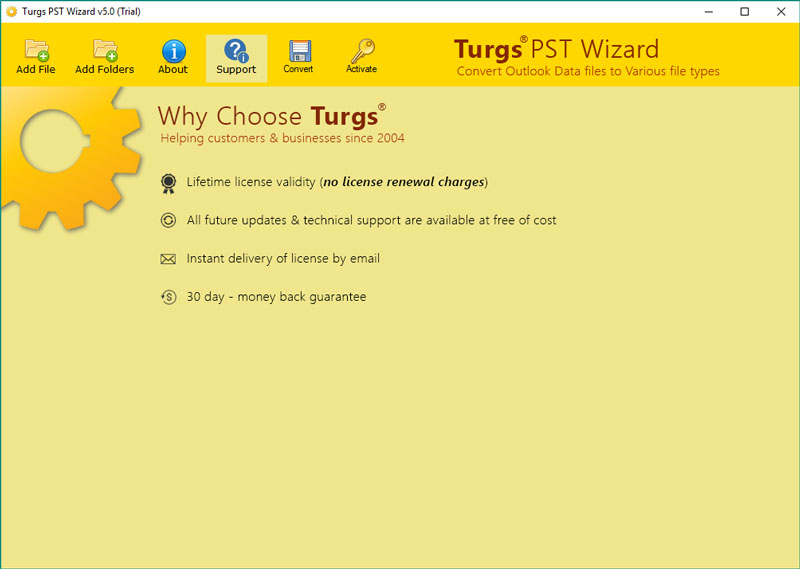
Go to Add Folder tab to load .pst file in the software interface.
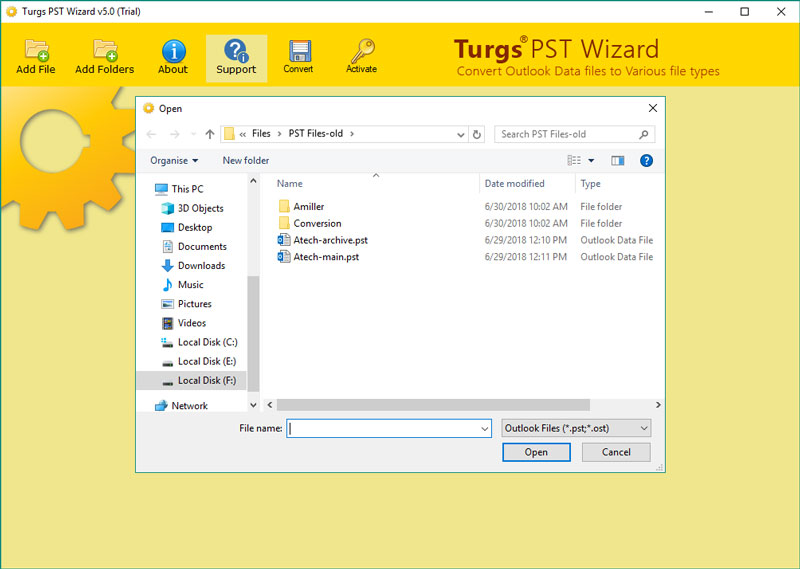
Here, you’ll get all the Outlook folders in the interface. You need to check the required folder to complete the process. Then, click on the email to check the preview.
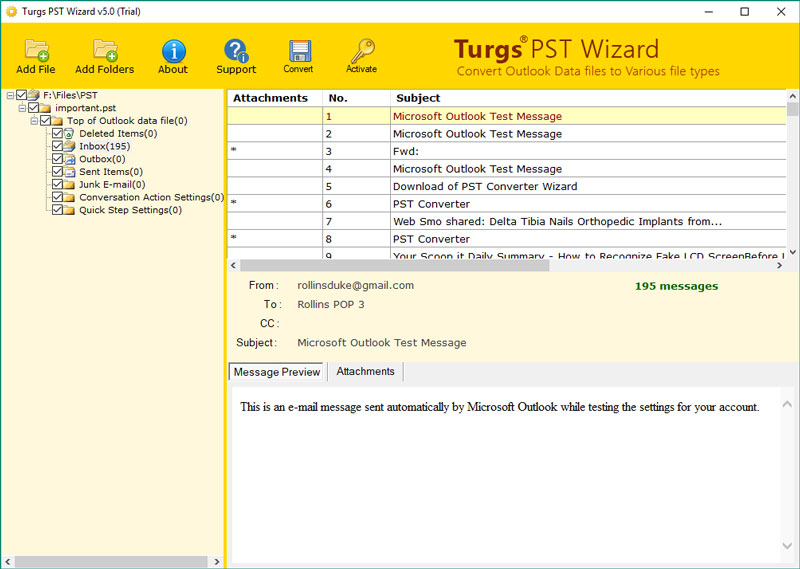
Click on the Convert button at the top. Pick PST as the Saving option from the list.
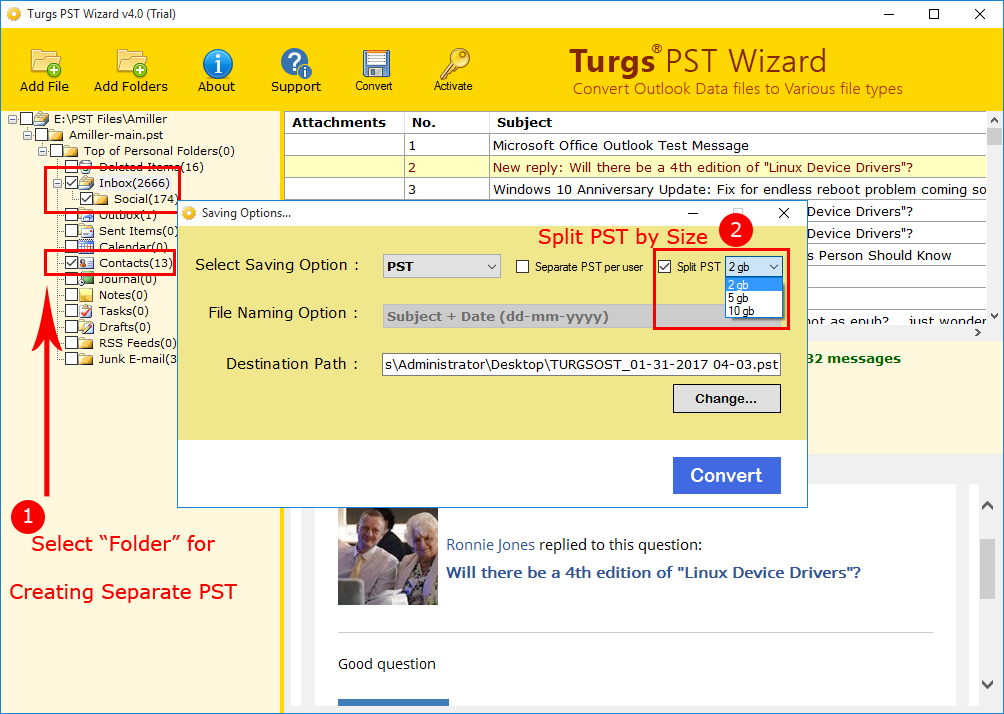
Fill the destination location at desktop to save resultant data. Click on the convert button to start the process.
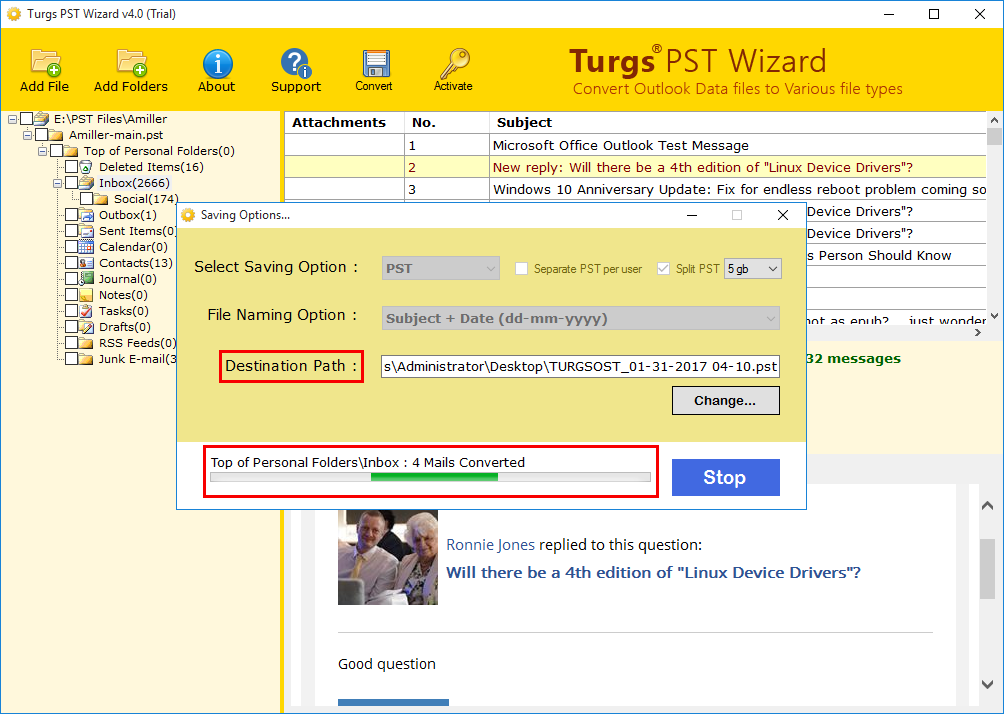
Now, you can analyze the process to copy Outlook folder to Desktop. Once, the process gets completed, you’ll get a complete conversion message. Now, go to the desktop location to get the resultant.
Method 2: How to Copy Outlook Emails Folders to Desktop in Readable Format ?
If you want to copy Outlook folders to desktop and want to read anywhere, anytime, then, save emails as PDF files. You can accomplish it with the help of PST Converter Tool. It allows you yo copy Outlook folder to desktop as PDF file. You can share, open, read, and view emails everywhere, all the time. The process is quite simple, quick and accurate. Follow the steps.
Step No.1 – Launch the effortless solution on the Windows machine.
Step-No.2 – Go to Add folder tab and load .pst files in the software interface.
Step No.3 – Select the required folder. Then, click on the email to check the preview.
Step No.4 – Click on the Convert button in the taskbar. After that, select PDF as the Saving option.

Step No.5 – Now, enter the destination location. Also, pick a file naming option as per needs.
Step No.6 – Hit the Convert tab and analyze the process to copy Outlook folder to desktop.
This way, you can save Outlook folders to desktop as PDF files. You can access the information anytime, anywhere. Also, you can share the PDF file with your friends, colleague and more.
Professional Solution Comes with Advanced Feature
- The tool maintains all the email properties when copying Outlook folder to Desktop.
- It is a direct & simple solution to export copy Outlook email folders to Desktop.
- The utility allows you to copy emails from Outlook folder with attachments on Desktop.
- Any user can access the application to copy Outlook mail folder to a desktop location.
- It comes with an easy-to-use interface and completely secure to perform the task.
- It allows the user to check the preview of Outlook emails before the process.
- You can copy folder of any Outlook version. The tool supports all the Outlook versions.
- It is capable to save Outlook folder to desktop without any limitations.
- It is a hassle-free platform that maintains Outlook folder hierarchy during the process.
- You can install the application on all the Windows versions. Also, in Windows XP.
Frequently Asked Questions
Can I copy Outlook folder to desktop with all information ?
Ans. Yes, the utility allows you to copy Outlook email folder to desktop.
Can I copy Outlook 2016 folder to desktop along with attachments ?
Ans. Yes, you can copy Outlook 2016 folder to desktop. The tool supports all the Outlook versions.
Is it possible to copy unlimited emails from Outlook to Desktop ?
Ans. Yes, the application allows you to copy multiple Outlook emails to Desktop.
Can I install the software on the Windows XP version ?
Ans. Yes, you can launch the application on all the versions of Windows including Windows XP.
The Conclusion
The best way to copy Outlook folder to desktop is explained in the above blog. With the recommended solution, you don’t need any external installation. You can copy Outlook email folder to Desktop location easily with all information. The application is a 100% secure utility that preserves all the information during the process. Therefore, go to download the tool now.
