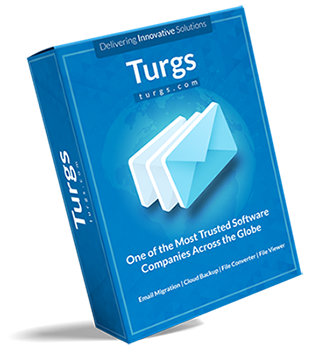Export Multiple Gmail Account into EML at Once
Using Gmail Backup tool, you can export unlimited Gmail messages from multiple accounts to EML files with all respective attachments at one time. There are no file size restrictions to convert Gmail to EML. In this way, one can download Gmail emails as EML files at once thereby saving valuable time. Just provide Gmail account credentials to complete the processing to export Gmail emails to EML.