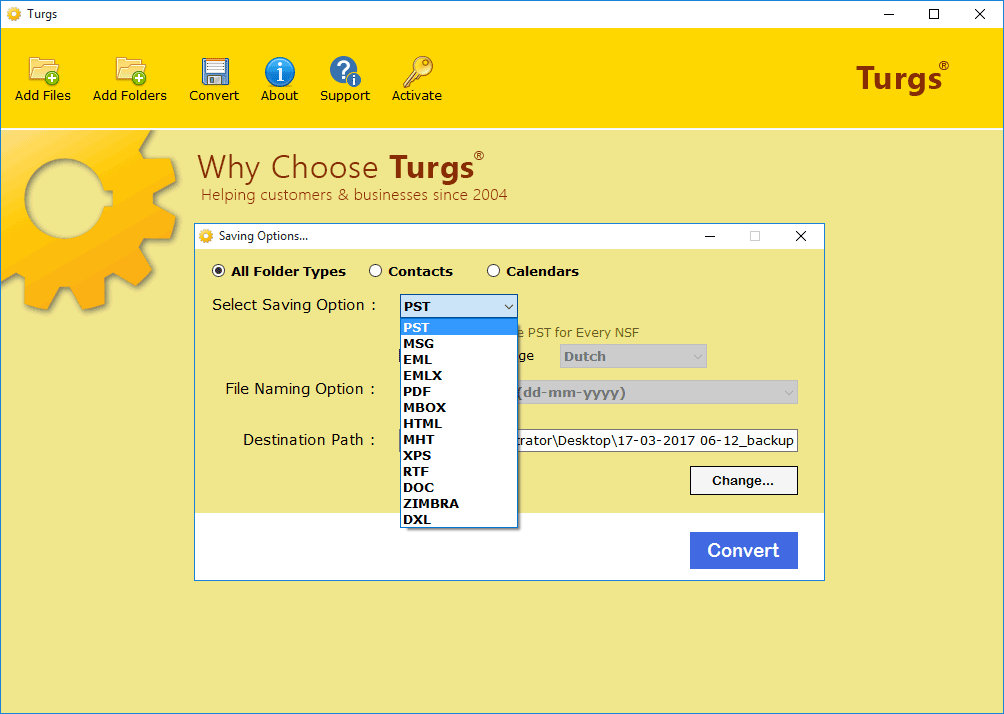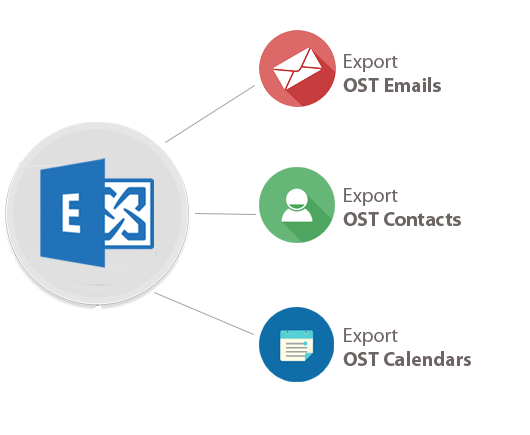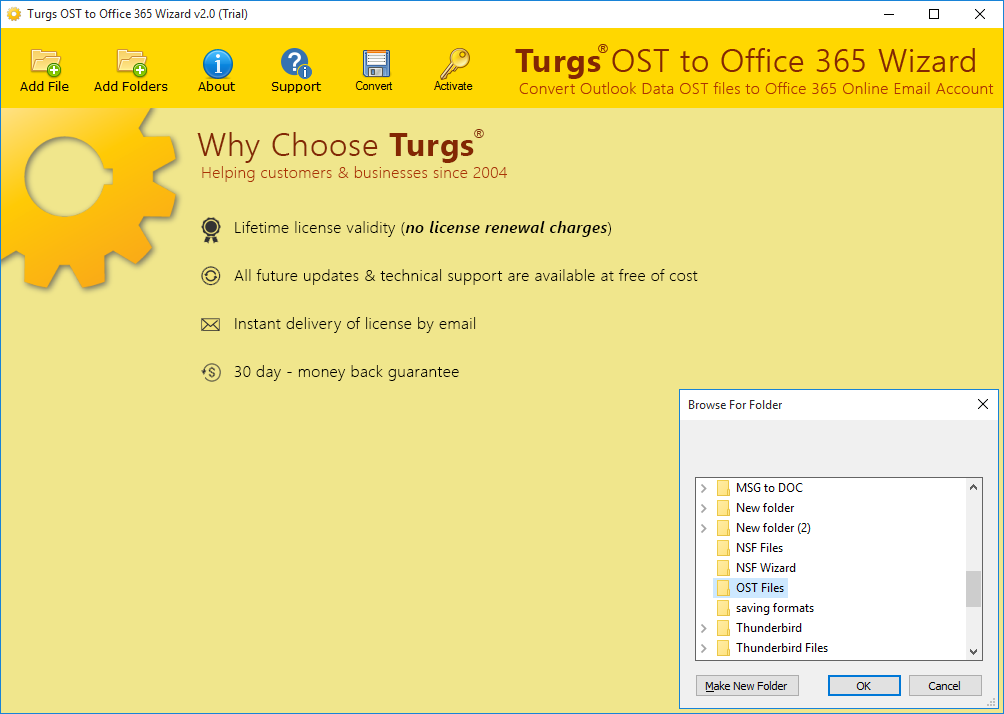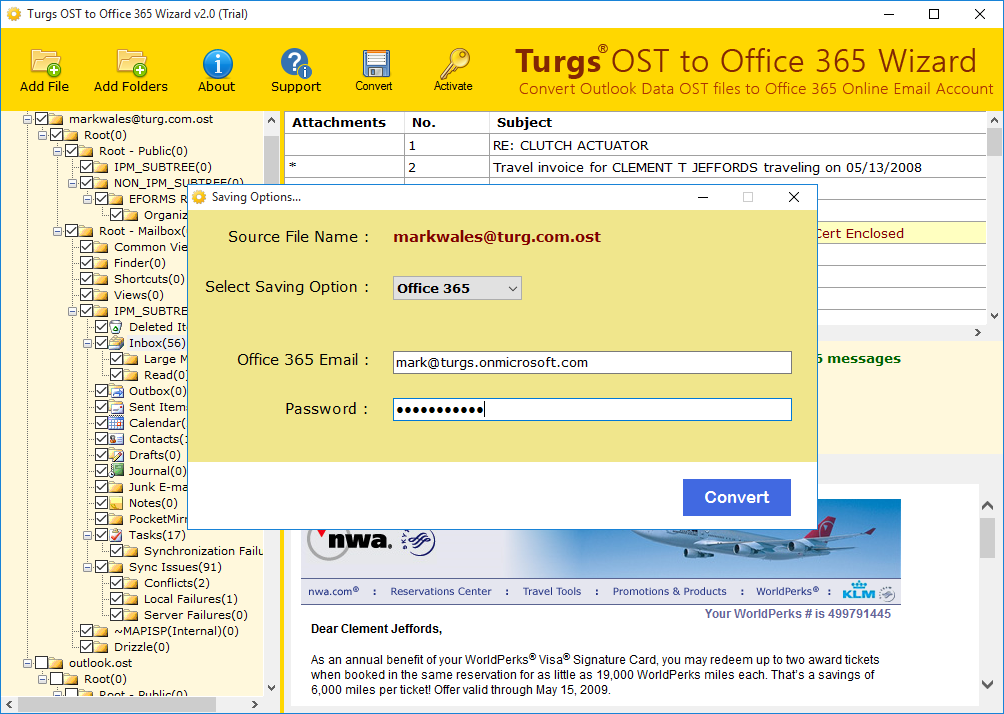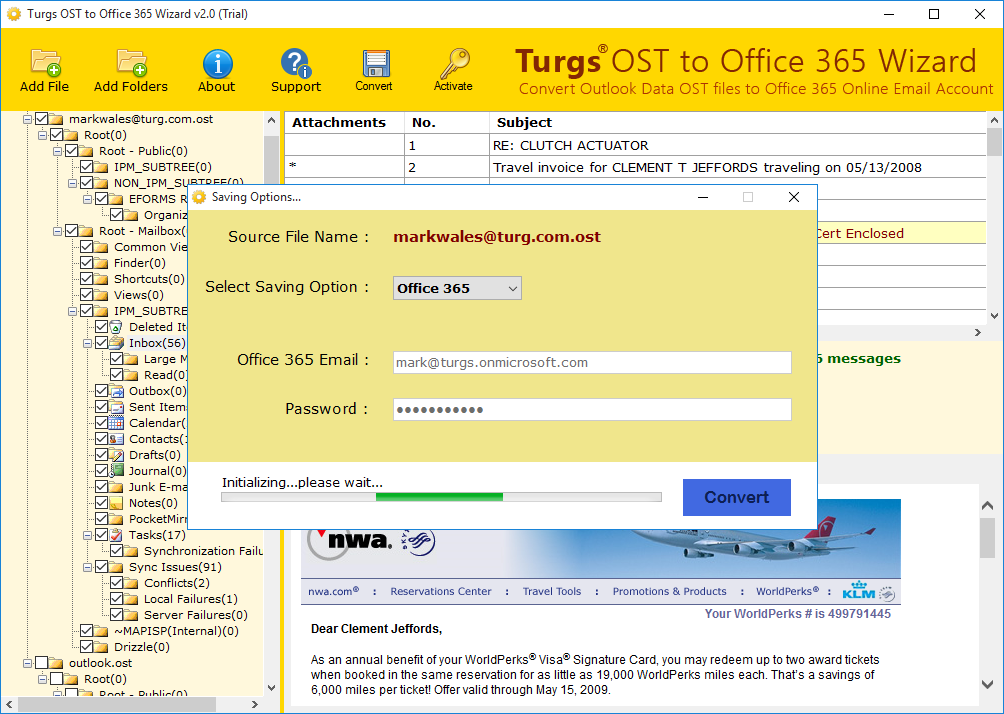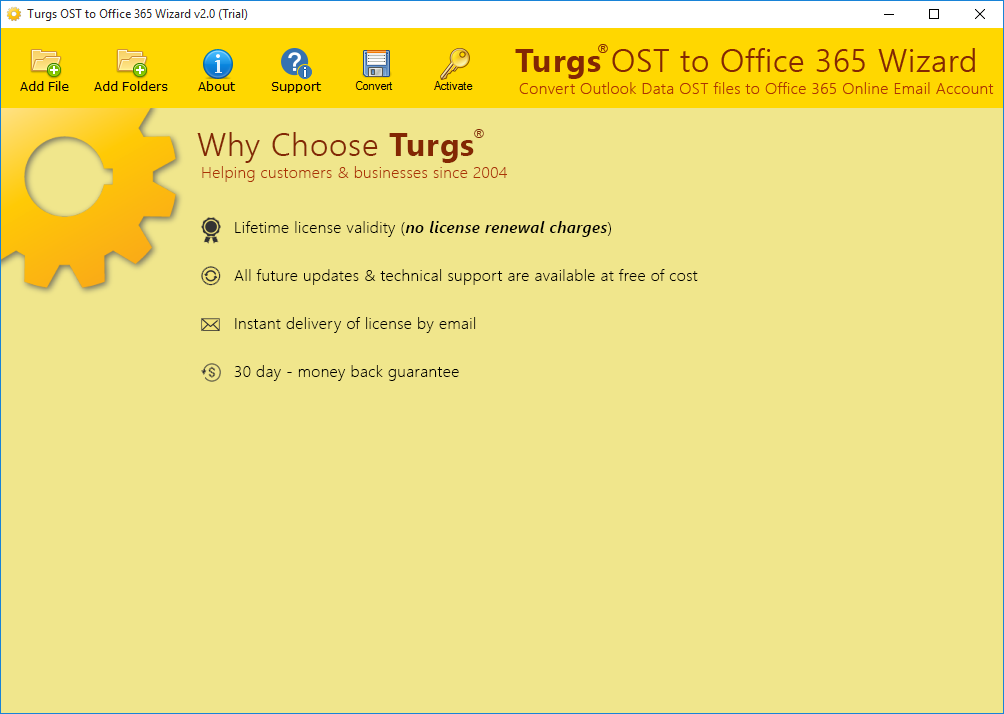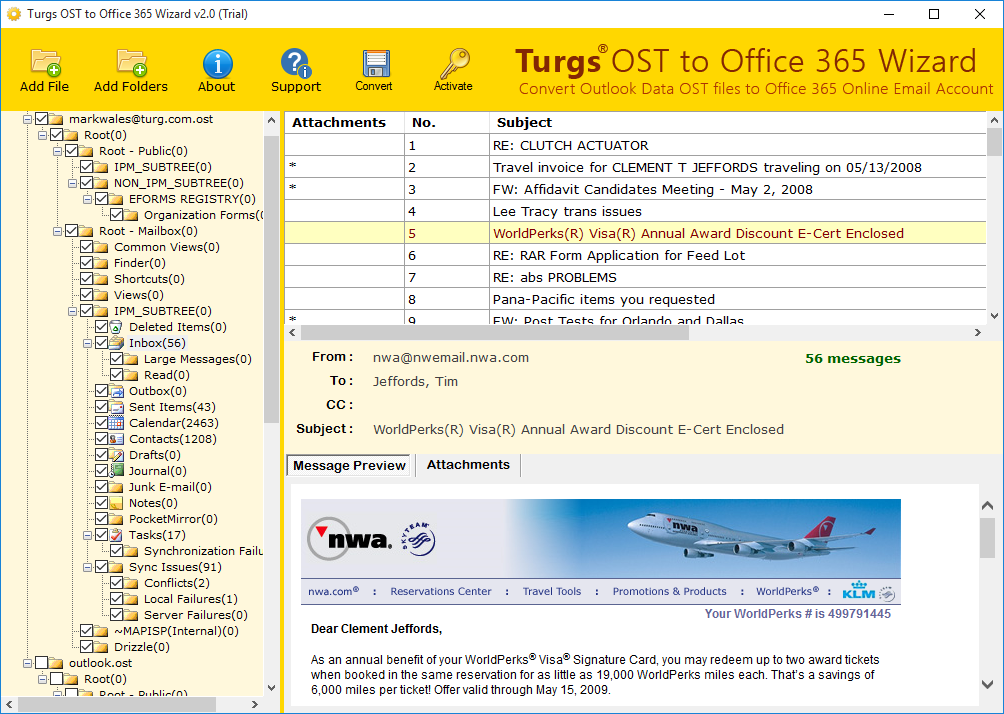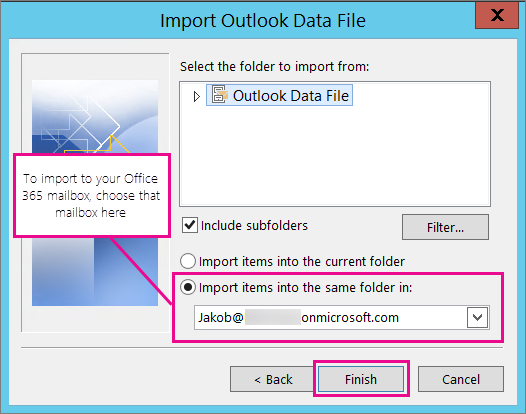All-in-One OST to Office 365
Complete Solution to Import OST to Office 365
- Supports 10+ file formats along with Office 365 format.
- Recovery of corrupted/ password-protected files.
- Option to exclude unwanted folders.
- Preserves email formatting and metadata.
- Free preview with all properties.
Compatible with all latest Windows OS
* Free demo helps to convert first 25 items from offline OST to Office 365 format and allows to check preview before conversion.