How to Import CorelDraw CDR to Excel XLS | XLSX – Analyze Process
“My new CorelDraw x8 does not provide the option to share my design in an Excel sheet. I need to send some tabular information to the customer with the official logo. Also, I was saving some information in CorelDraw CDR files as a table form. I want to import CDR to Excel applications. Does anyone know how to save my CDR files to Excel format using CDR to XLS Converter? Please help!!!!!”
Graphic design is known as a process of visual communication, by combining and creating symbols, text, and images to create visual representations. Common uses of graphic design include other creative areas such as branding, packaging design, web design, etc. But there are many reasons when a user needs to import a CorelDraw CDR design into an Excel Wordbook. Turgs CDR to Excel Converter is one of the best applications that provide a direct way to convert CDR to XLS or XLSX format. CorelDRAW and Microsoft Excel are completely different types of applications. Excel does not support graphics as much as CorelDRAW supports. But, if you want to move CorelDraw tabular data to Excel, there is a way to do this. However, there is no direct way to convert CorelDraw to Excel format.
The Turgs CDR File Converter Wizard is the one and only application that provides the facility to save CorelDraw files in Excel format. The software creates high-quality output files without a lack of image information. The CDR to Excel utility also maintains color combinations and CDR properties throughout the process. If you are one of those who want to convert CorelDraw to Excel format, then follow the write-up. In the following section, we will first explain the working process of the software. Next, we describe the complete benefits and features of the software.
How to Convert CDR to Excel XLS Format ?
- Run Turgs CDR to Excel Converter on Windows.
- Choose Corel CDR Files with Dual Selection Options.
- Select The Required Files and Desired XLS saving option in the list.
- Set the destination location path and click on the convert button.
- The CDR to XLS Converter Starts the CDR to Excel conversion process.
How to Import CorelDraw File to Microsoft Excel ? – With Screenshots
Follow the below steps to know how to convert CDR to Excel Format: –
Download and Run CDR to Excel Converter on Windows Computer.
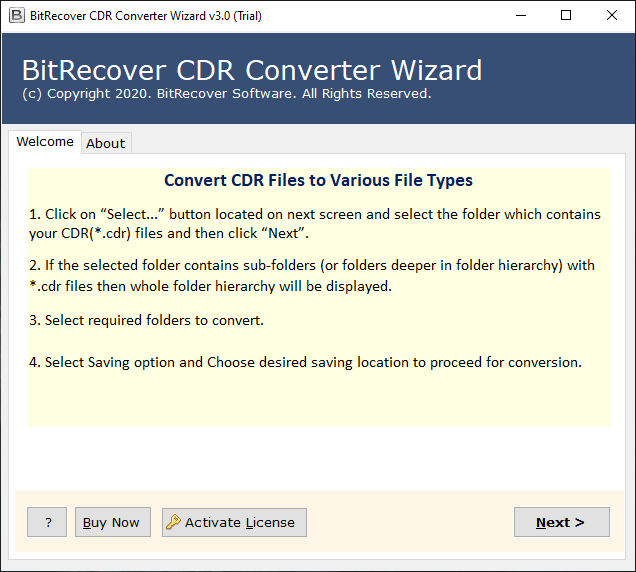
After that, choose the CDR files with Dual CDR file Selection options.
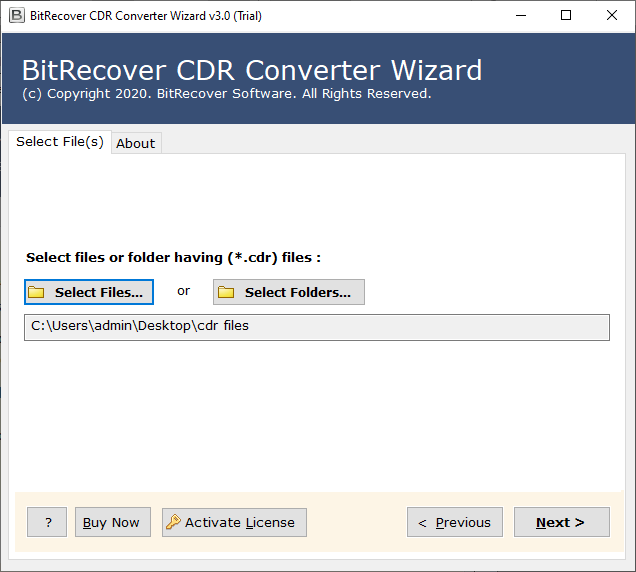
Now, you can recheck or reselect only required CDR files before the conversion process.

Thereafter, choose the XLS option in the list of file saving options.

After that, choose the destination location path according to the requirements.
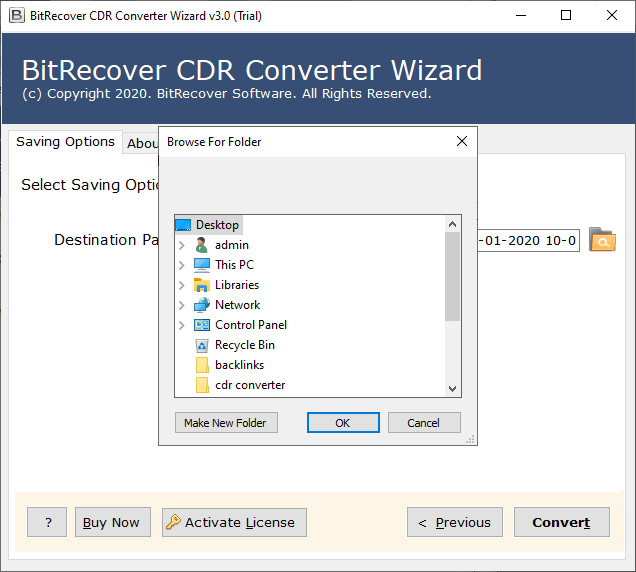
Finally, click on the convert button to start CDR to XLS conversion process.
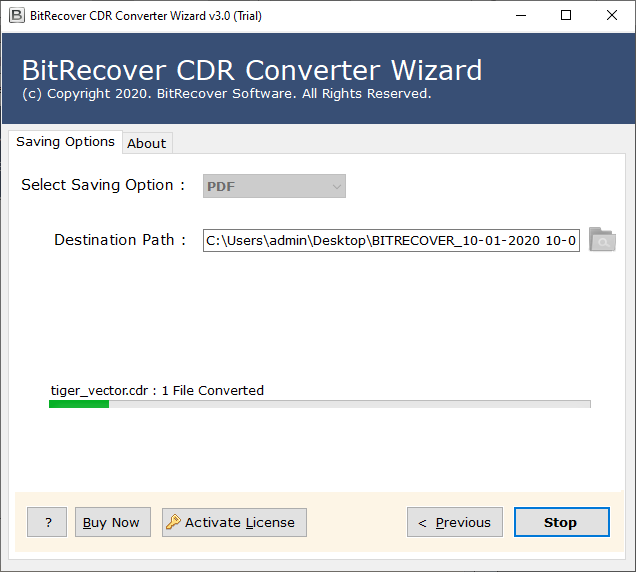
CDR to Excel XLS Converter – Benefits and Features
Dual CorelDraw CDR Files Selection Options: – The software provides dual selection options for batch CDR to XLS conversion process.
Maintains CDR file Structure and Originality: – It maintains the structure and originality of CDR files during the conversion process.
Choose any Resulting Location: – Users can choose the path to any destination location as per user requirements.
Easy to Use User Interface: – It provides simple and easy to use interface platform for all types of users can use without any problem.
Support All Microsoft Windows OS: – The software supports all versions of the Microsoft Windows operating system including Windows 10.
Support All CorelDraw Versions: – The software supports CDR files from all versions of the CorelDraw application without any issues.
How to Import CDR to Excel – Frequently Asked Queries
How to export CorelDraw to Excel using CDR to XLS Converter ?
The CorelDraw supports CDR format and Microsoft Excel support XLS format. If you want to import CorelDraw File to Excel, follow the steps below: –
- Run CDR to XLS Converter on Windows Machine.
- Choose CDR Files with Dual selection options.
- Select the XLS option in the list of file saving options.
- Set the destination location path according to needs.
- Click on the convert button to start CDR to XLS conversion process.
Can I Run the software on Windows 10 laptop ?
Yes, the software supports all versions of Microsoft Windows Operating Systems.
How many CDR Files can I convert at a single time ?
The software offers a dual selection option to choose multiple CDR files at once.
Does the software support Mac Operating System ?
No, the software works only on Windows platforms.
Conclusion
In the above Write-up, we explained the procedure to convert CDR to Excel format using CDR to XLS Converter software. The Corel to Excel Converter provides dual options to select multiple CDR files in a single process. The software supports all versions of Microsoft Windows Operating System including Windows 10. Also, the software will maintain the originality of CDR files after completing the conversion process. You can also try the CDR to XLS Converter software before purchasing the full version of the tool.



