How to Erase all Data on Windows 7 Laptop Before Selling ?
Have you decided to sell your old PC? Then, before listing your desktop, or laptop for sale, please ensure to secure your privacy and get the most worth. In this write-up, we will be talking about how to erase all data on Windows 7 laptops before selling. So, if you also want to know the answer to this query, then read on!
Why Wipe all Data from a Windows 7 Laptop ? – Read the Necessities
Today laptops play a key role in collecting each information of users. Whether the data you put out via social media or your bank details, most probably each database is gathered inside the memory of a laptop or personal computer if the settings permit it.
This situation can create a problem for those individuals who intend to sell off their laptops or PC without accurately cleaning them. Although one can hit on the ‘reset’ button inside the system settings. Then, wipe all data from a Windows 7 laptop or any other PC/laptop.
But, many people don’t know the fact that simply erasing files and documents from the system won’t delete them forever. One needs a secure method to erase all personal or sensitive information and applications permanently so that they can’t be recovered.
Hence, if you wish to sell your old Windows 7 laptop or PC because you are switching to a new system or for whatsoever reasons, then you need to remove all data from Windows 7 laptop.
This is necessary because if your device falls into some unacceptable hands then, it can lead to a serious threat to your important information.
Other than selling your laptop to someone else, there are some other reasons also which enforces users to erase all data on Windows 7 laptop.
For example, your laptop is accumulated with trashes and has become very slow. Or perhaps, your Windows 7 laptop is entirely full and now can’t install any updates.
Quick Note: This post is dedicated to the erasure of all data from the Windows 7 hard disk before selling. But, you can undergo the same process for any Windows Operating System. The solution and the software discussed in the upcoming section of the blog support all the latest and earlier versions of MS Windows OS.
So, in any circumstance, one can efficiently erase all data on Windows 7 laptop before selling.
Automated Method for Erasing Data
Warning: If you are going to begin clearing all Windows 7 laptop data before selling, then please note that once it’s done, you can’t restore the information on the hard drive. So, once all the steps get finished, you can’t recover Windows data. Thus, if you have archives of simply backups of important email messages of any of your email services, then you can quickly backup email before heading towards this process.
How to Erase all Data on Windows 7 Laptop before Selling ?
Here’s the complete step-by-step tutorial on how to erase all data on Windows 7 laptop before selling.
Hassle-Free Windows 7 Hard Drive Eraser Tool: Please download this software on your Windows 7 machine. It’s a reliable application that gives a direct functionality to wipe all data from a Windows 7 laptop or PC. With this amazing tool, users can take the help of various wipe options: Free space and Total Space to get rid of their problems.

After complete installation of the utility read all instructions mentioned on the Welcome screen of the software.
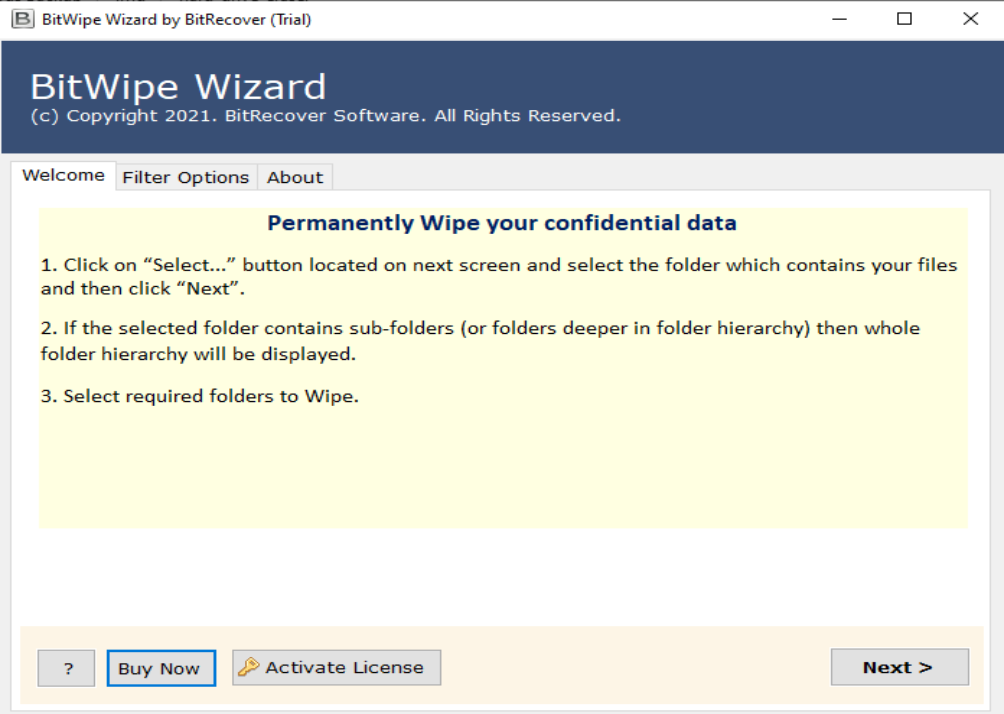
Now, enable the Files & Folder option in order to select single or multiple files for the erasing process.
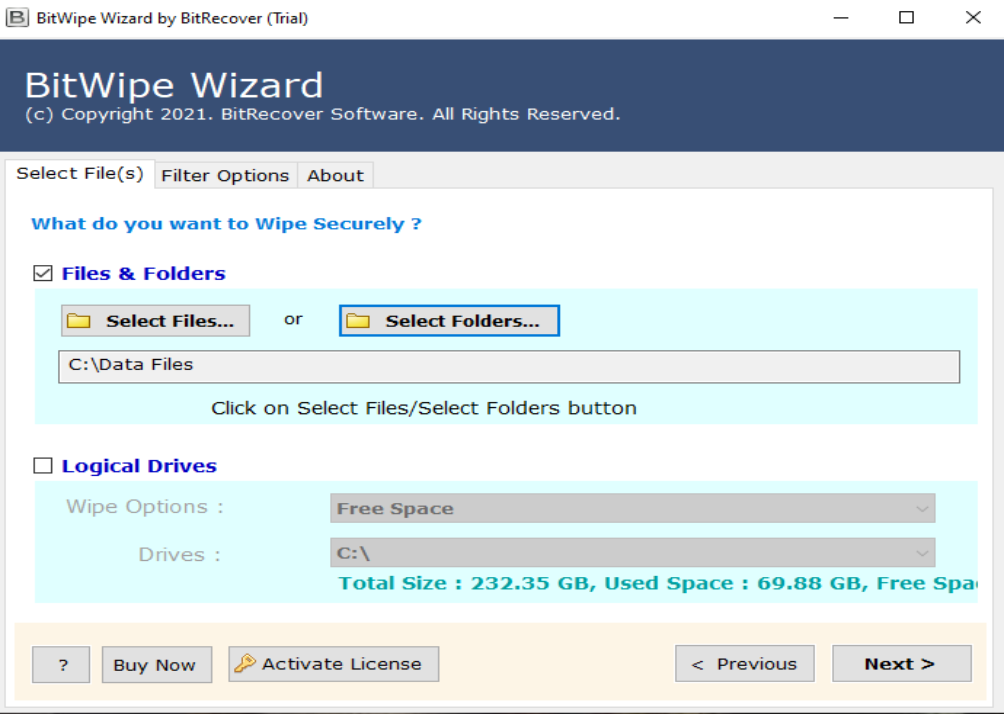
You can also enable the Logical Drives option to implement the erasing of all data on Windows PC. Either you can choose Free space or select the Total Space option to erase everything from a particular logical drive (mention the Drive from where you want to delete and wipe all data from Windows laptop).
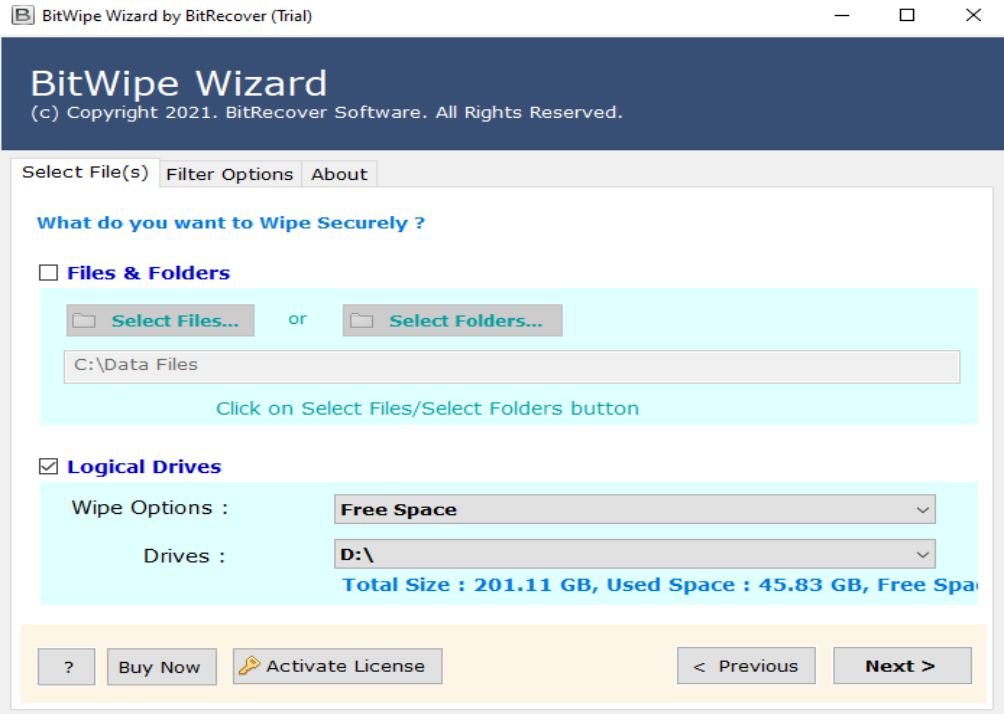
Next, the software will load all files in a tree-view structure. So, here enable the desired files which you need for processing.
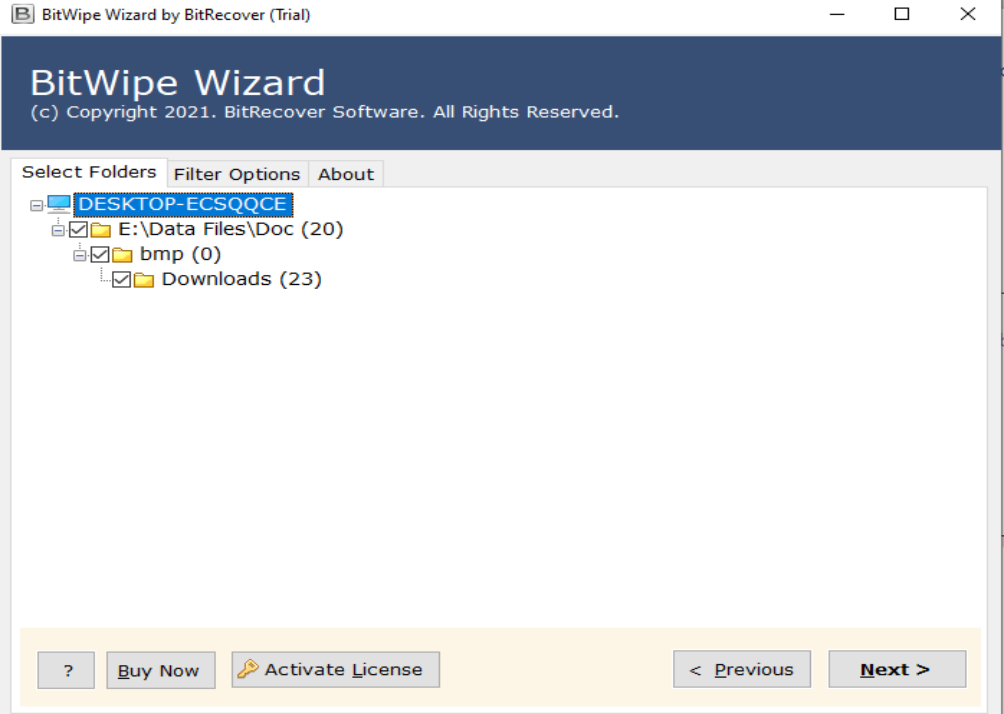
After this, select any Wiping methods. There are more than 10 wiping methods so you pick any of them as per your need.
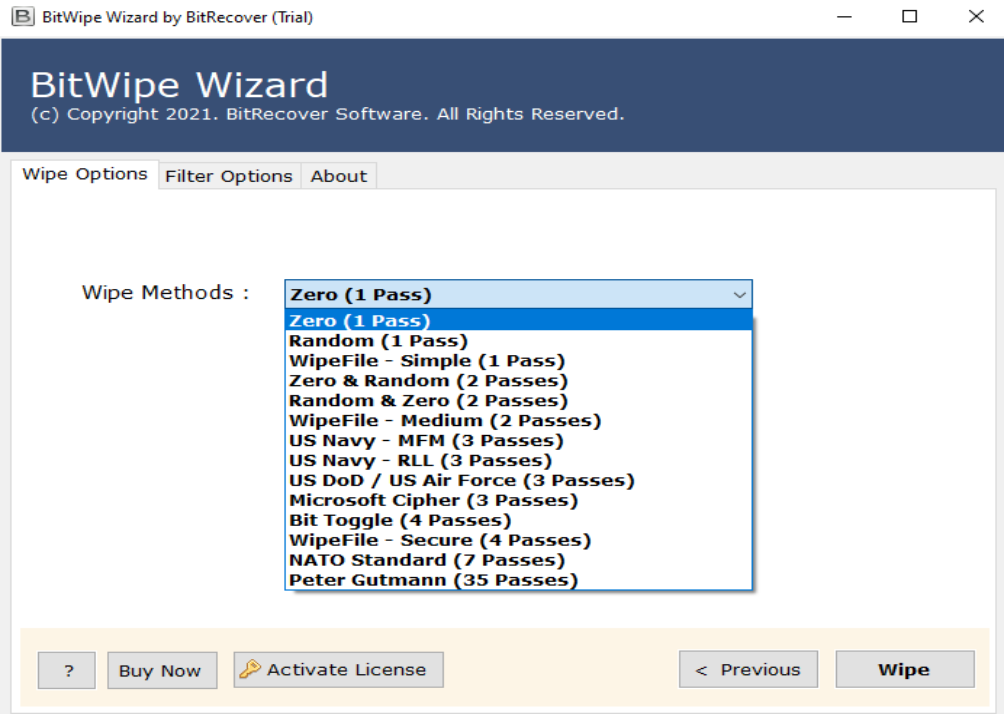
Thereafter, navigate to the Filter options feature and select any advance settings if required.
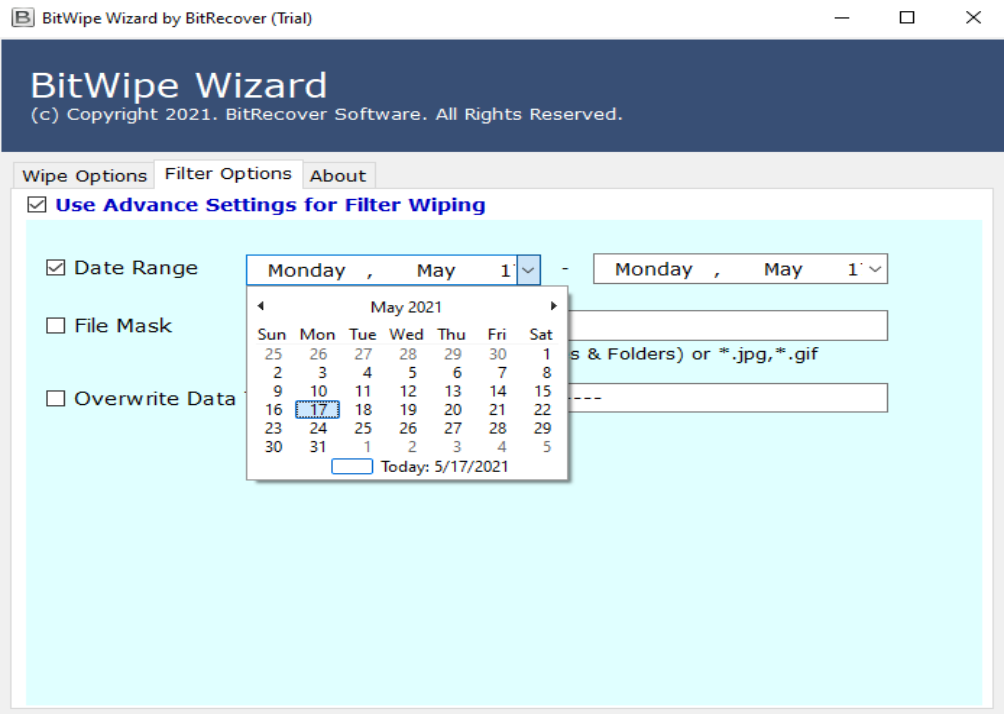
Lastly, at the bottom of the screen tap on the Wipe tab. You will get a warning message saying ‘Files or Folders once deleted cannot be retrieved back’. Hit on the Yes button to proceed further.
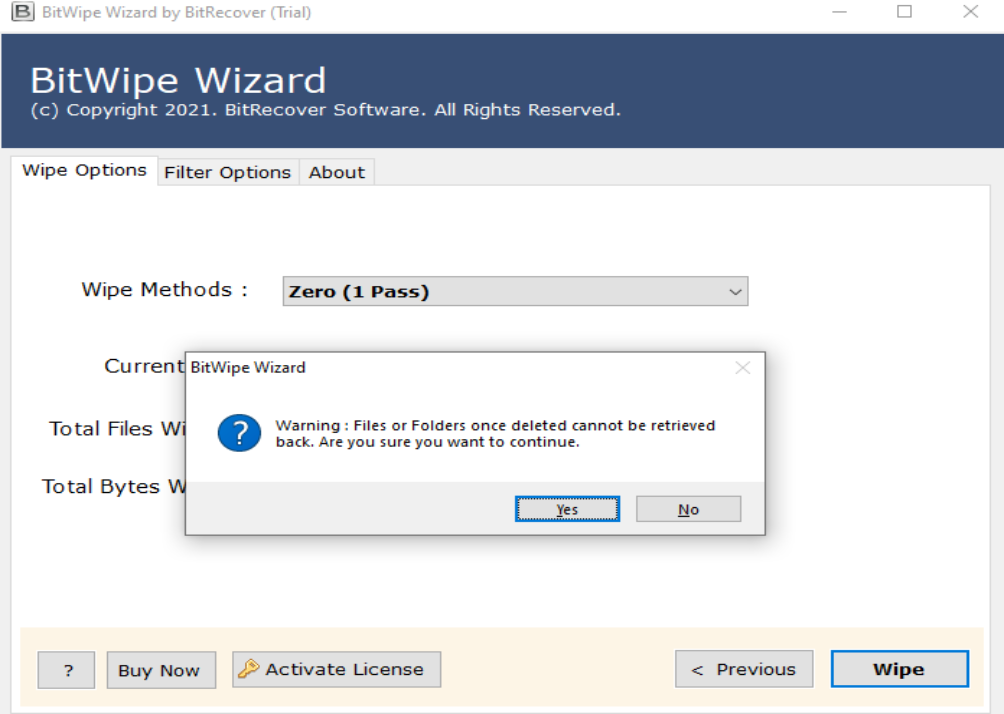
After completing this whole process, you will get a ‘completion message’.
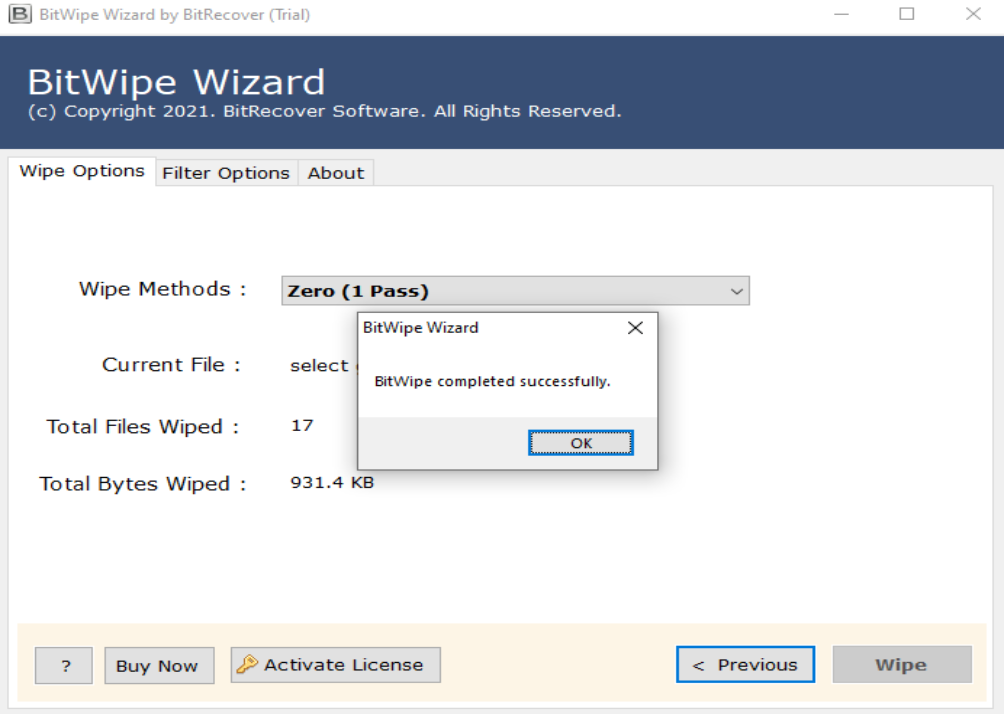
You can even see the entire summary of this process with the help of the SavingLog report.
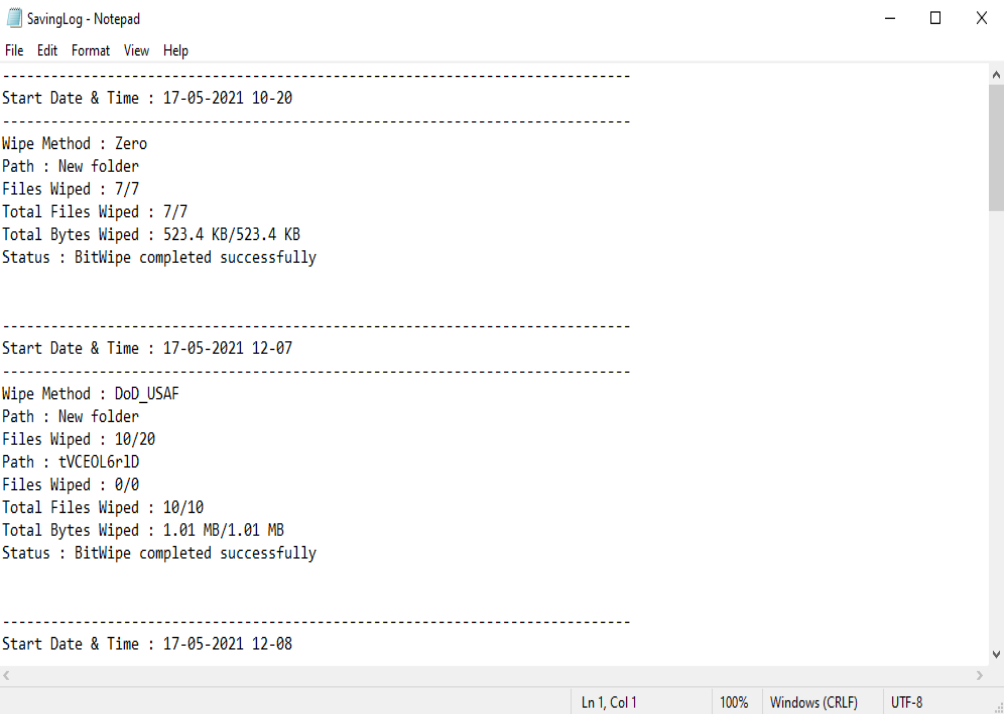
Enjoy!
Benefits & Features of Software
- Provides 10+ Hard Drive Wipe Methods: Zero (1 Pass), Random (1 Pass), WipeFile (Simple 1 Pass), Zero & Random (2 Passes), Random & Zero (2 Passes), WipeFile Medium- (2 Passes), US Navy MFM (3 Passes), US Navy RLL (3 Passes), US DoD / US Air Force (3 Passes), Microsoft Cipher (3 Passes), Big Toggle (4 Passes), WipeFile – Secure (4 Passes), NATO Standard (7 Passes), Peter Gutamann (35 Passes).
- Advantageously Erase Files, Folders, Partitions, Deleted information from Hard Disk.
- Wipe Cookies, Internet Browsing History from Chrome, Safari, Edge, Mozilla, and so on.
- Offers Double Options to bulk erase all data from Windows PC.
- Permits users to pick required files prior to continuing to clean hard drive.
- Filter Wiping options like Date Range, File Mask, Overwrite Data Text. For selective erasing of data from Windows 7 laptop.
- Totally Erase System and Application Traces and already deleted files.
- Makes SavingLog Report with all information: Total Files and Bytes Wiped, Path, etc.
- Logical Drive Support for erasing Free Space and Total Space (all information will be eradicate).
- Secure Hard Disk Data Eraser tool for Windows 10, 8.1, 8, 7, XP, Vista, and all prior versions.
Frequently Asked User Queries
How to Erase all Data on Windows 7 Laptop before Selling ?
- Download & Open Windows 7 Hard Drive Wiping tool.
- Select desired files & Logical Drive Wiping option.
- Specify files that you need to erase.
- Choose any Wiping option from software.
- Click on Wipe tab to erase all Windows 7 laptop data.
How do I clear my Windows 7 laptop (Dell) before selling it?
Use the above-mentioned software and steps to erase all data on Dell Windows 7 laptop.
How to erase all data on Windows 7 HP laptop in a selective manner?
Download and launch the recommended software on your Windows 7 HP machine and pick the ‘Use Advance settings for Filter wiping option. Here, you can select any option like Date Range, File mask or Overwrite data.
Bottom line
We hope that now you have clearly understood how to erase all data on laptop Windows 7 before selling. Now, before selling your laptop to someone, you can quickly follow this information guide in order to safeguard your important information from the system.
For any queries, please contact our technical support team.