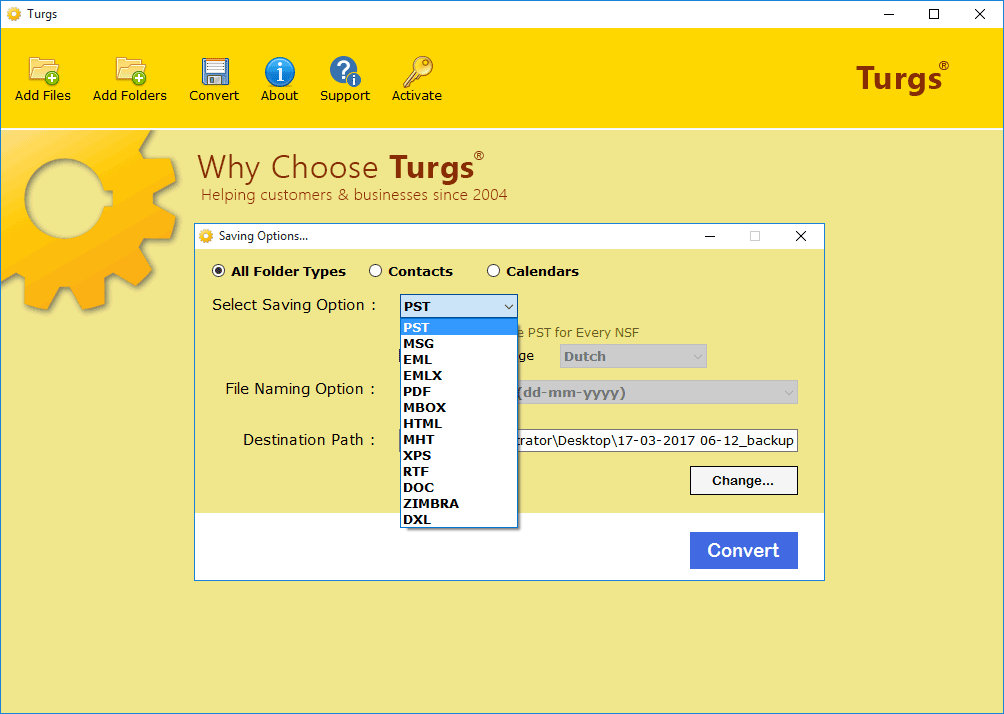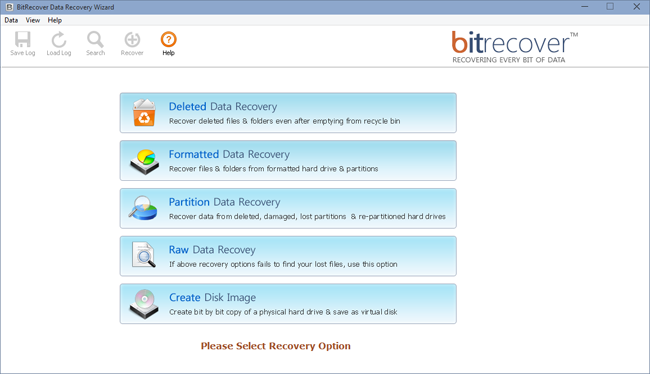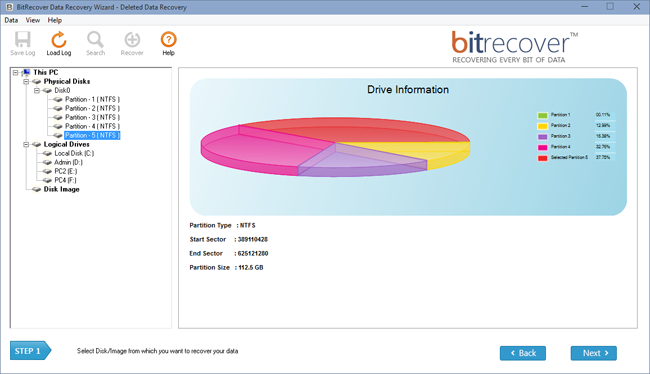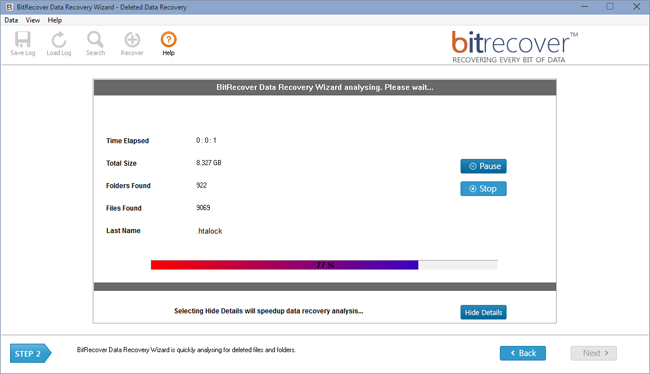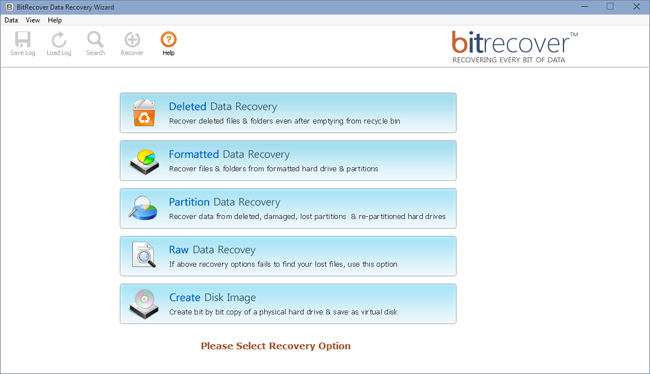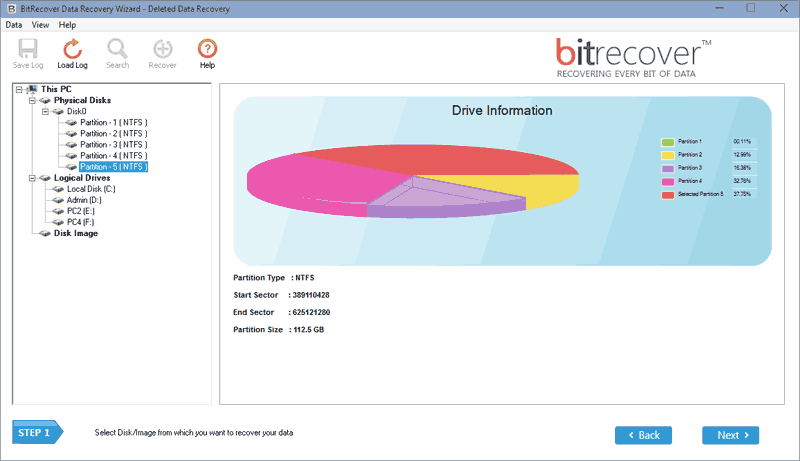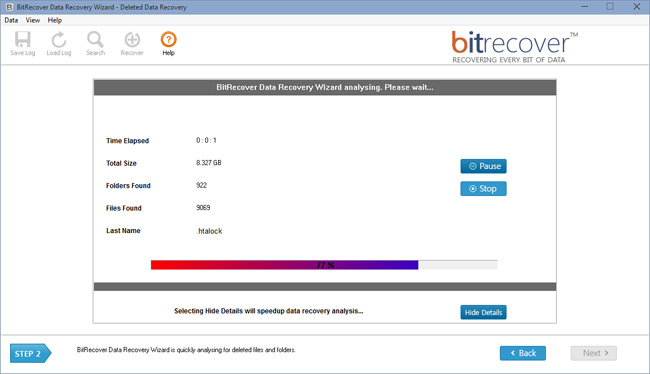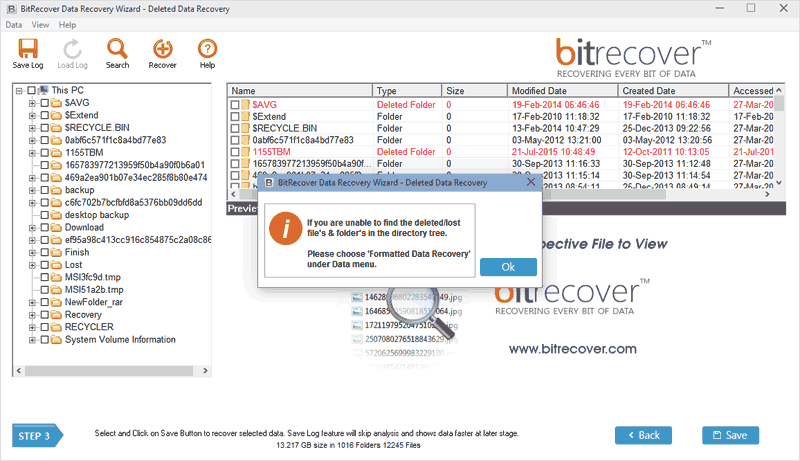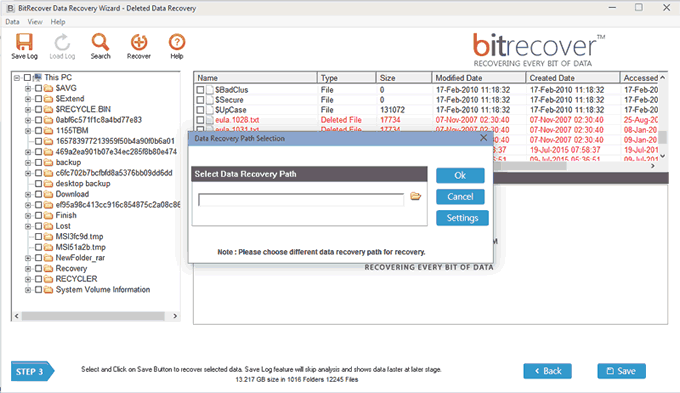Data Recovery Wizard
(Recover Deleted Data, lost partition table, raw files and create disk backup from internal as well as external storage devices)
- Recover data from local and external media storage
Windows data recovery tool is also capable to restore inaccessible data files from both internal and external storage devices. It supports various devices such as Hard Disk Drive, Semiconductor Media storage devices SSD, Magnetic device and tape, movable storage, Mobile Storage etc.
- Support GUID Partition Table (GPT) data recovery
Master boot Record MBR disks use the normal BIOS and GPT GUID Partition Table use in UEFI or EFI BIOS. Turgs technology solution provide best software solution and supports newer technology UEFI or EFI GPT GUID Partition Table data recovery.
- Data Recover from Accidentally formatted drives
Recover Data with Windows accidentally data restore tool, the tool recover data from by mistaken formatted devices, empty Recycle Bin, Windows Crashed, Hard disk Crashed, formatted secondary partition, GPT to MBR conversion etc.
- Recover deleted files and data from Recycle Bin
- Restore deleted data from lost partitions
Sometimes we don't find the drive and logical partition in computer and get error massage like "you need to format the disk in drive" and "drive is not accessible" or "the volume does not contain a recognized file system". Turgs Data Recovery Software restore data in this types of condition and recover Disk Partition Table.
- Data Recovery from all Windows File Systems
This Data Restore Software supports all windows operating system file type or system and get data back from corrupted NTFS file system, or corrupted FAT file system. This recovery software support various file system architecture.
- Recovers RAW files data from Drives & Disks
Choose RAW File Format Recovery software for recover few files extension like recover RAW Camera Images JPEG, Audio Video interleave AVI, Portable Document Format PDF, etc. data restore in RAW Recovery option without reference to an OS or folder structures
- Supports Widely Used files extensions and formats
- Create and recover data from Disk Image files
Turgs recovery software provide backup of disk and drive by using "Create Disk Image". The recovery tool also recover data from corrupted or damaged Disk Image files. You can use this tool as a disk backup or drive backup solutions
- Recover data from file system is corrupt or missing
- Recover data from more than 8TB Hard Disk Drive
Compatible with all latest Windows OS
*Try demo version of Turgs Data Recovery to restore your deleted data lost or missing partitions from your storage devices. With this demo version, you can scan and preview recovered data or saving option is disable in trail version.