Open EML File in Office 365 Account – Using Best 2 Solutions
There are many desktop email clients available today that we use on a daily basis. By the way, all email clients have their own different features, due to which every user uses the email client of his choice. But the problem comes when the question of how to open EML file in Office 365 comes to the fore.
Because users face this question when for some reason they have to back up their email client data or import to another email client. But many times it has also been seen that many users keep a backup of their data, but whenever they want to import that data in the future, they cannot find any solution.
Because at the time he has backed up that data, the user is using a desktop email client and when he wants to view his data, he is using a cloud-based email client like Office 365. So today we have come up with a query due to which many users are still worried because many email clients back up their emails in EML file format, so today we will discuss this question that how to open EML file in Office 365 account. let’s start
How to Open EML File in Office 365 – Best 2 Ways
How to import EML files into Office 365 shared mailbox? Let us know what is the best ways to solve this question. To solve this today we will discuss about two ways in this article, the first way is manual and the second way is automatic software. Let’s first examine the manual approach and discover how it might be used to answer this question.
[Method 1] Import EML Files into Office 365 Manually
In this method, you need to go through 5 phases to open EML file in Office 365 account. If you have data in bulk then this method can be difficult for you but if you have only a few EML files then you can feel free to use this method. Each and every step of this method is very important without skipping any step follow every phase one by one.
How to Open EML File in Office 365? – Quick Steps
- Firstly, open EML files in Outlook by Open With Option.
- After that, Save EML files in MSG format by Save As Option.
- Now, import Resultant files into Outlook by Drag & Drop.
- Thereafter, Export Importing files into PST format by Import/Export.
- Finally, Import the Resultant files into Office 365.
Note: These are the quick steps, if you want to know these steps in detail, we have described these steps in detail below.
Phase-1: Open Messages in Outlook by Open With Option
- Firstly, select the EML files which you want to open in Office 365.
- Afterward, right-click it and choose the “Open With” option.
- After that, choose the Outlook option.

- Now your file has been opened in Outlook.

Phase-2: Save it In MSG Format by Save As Option
- After opening, click the File tab in the menu bar.

- Thereafter, select the Save As option in all the options.

- Now, select the MSG as the Saving option in the drop-down menu

- Finally, choose the desired path and click the Save button
Phase-3: Import the Resulting File by Drag & Drop
- First, open the MS Outlook email client on your device.
- After that, open the folder in which you want to import them.
- Thereafter, select the Resultant MSG files.
- Finally, drag & drop into the Outlook application.
Phase-4: Export Importing Files into PST Format
- After importing, click the File tab in the menu bar.
- Thereafter, select Open & Export and click Import/Export option

- Now, select Export to a File and then tap the Next button

- After that, select the Outlook Data File (.pst) option & then click the Next button

- Now, select the Folder which you want to export and tap the Next button

- Finally, choose the destination path and tap the Finish button.

Phase-5: Open EML File in Office 365 Account
Now you have PST files, now you can import them into Office 365 without any hesitation. We have told the complete process of importing in another article, whose link is mentioned below, in that article we have explained 4 methods, you can import with the help of any one of those methods.
Demerits of Manual Solutions
- The described procedure is time-consuming and quite long.
- It doesn’t offer speedy processing for openings.
- Non-technical people cannot readily understand it since it is not easy.
- It might fail and not give an accurate opening result if you skip any steps.
- Your information might be lost occasionally.
[Method 2] Know How to Import EML Files into Office 365 by Automatic Tool
The easiest and fastest method to solve this query on how to open EML file in Office 365 is Turgs EML Converter Tool. With the help of this tool, you can directly import EML files into Office 365 account, regardless of which Office 365 mailbox you have. This software is able to open your file in all types of O365 mailboxes. This software is very easy to use as its graphical interface is user-friendly and can be used by any non-technical user very easily.
Even if you want to open your EML file in a shared mailbox, primary mailbox, or archive mailbox, you can do that with the help of this software. While importing in this software you get an option named I am Admin, if you check this option then you can directly import your data in any user’s mailbox with the help of an admin account. Let us now move on to the steps of this method and know how to use this software
Learn How to Open EML File in Office 365 With Screenshots
- Download EML to Office 365 Converter Software and then install the software on any device.

- After that, click on Select Folder / Select File option and load EML files on the software panel.

- Now, select the folder or files you want to open in Office 365.

- Next, select the Office 365 option as the saving option and check the I am Admin option.

- Then, enter the Office 365 admin email address, click the Next button, and then enter the password to add the O365 account in the software panel.

- Finally, click on Mailbox Mapping in the menu bar and then select the mailbox by clicking on the Select button and then tap on the Convert button.
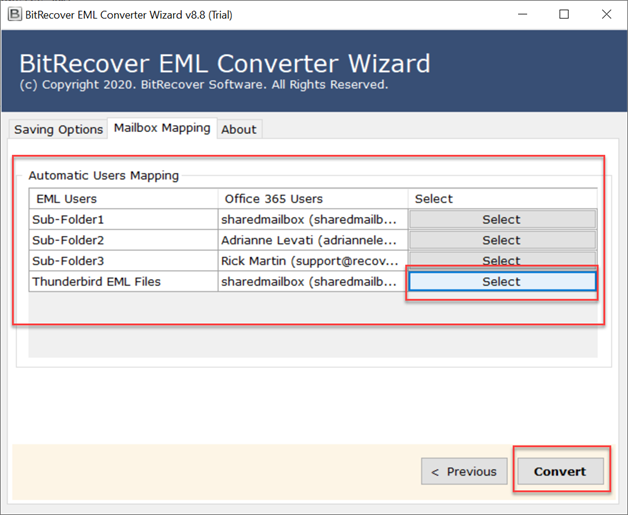
- Now, your data is imported, now you can view EML files in Office 365.

Prime Benefits of The Turgs Automatic Software
- A simple way to open EML files in Office 365 account.
- Office 365 opened both selective and bulk EML files.
- Manage email attributes and the internal folder hierarchy.
- Safely import EML files in any type of Office 365 mailbox.
- The log file is created to enable further process analysis of the whole procedure.
- Include attachments with EML files so that they may be opened.
- No extra software is required; only your Office 365 login information.
- Suitable for all Windows and Mac platform versions.
FAQ for Open EML File in Office 365
Ques. I have a huge amount of EML files and I want to know how to import EML files into Office 365 account using this conversion wizard.
Ans. Yes, EML to Office 365 Converter gives complete freedom to import unlimited EML files to Office 365 accounts.
Ques. How can I test the functionality of the tool before investing in the EML to Office 365 Importer tool?
Ans. You can download the demo version of the Turgs EML to Office 365 migration tool which allows you to import the first 25 items from each EML folder to Office 365 account. Check its functionality and after that, you can switch to the full Pro version of the tool.
Ques. Using this tool, can I open WLM EML files in Office 365 Account directly?
Ans. Yes, this utility supports all EML files generated from Windows Live Mail or other email clients.
Ques. During the importing process, does the application maintain the EML files’ folder structure?
Ans. Yes, when importing EML files into Office 365 profiles, the EML to Office 365 conversion tool keeps all attachments & folder structure.
Ques. Can I open EML file in Office 365 without any prior technical knowledge because I’m not technically inclined?
Ans. Yes, you are capable of finishing your work alone. The software’s user interface (GUI) is quite intuitive, so even non-technical users may simply conduct the procedure. The technical support staff at Turgs is always on hand to aid you if you need any more assistance.
Conclusion
In this article, we have discussed the query of how to open EML file in Office 365 account. To solve this query, we have discussed two solutions in this article, in which the first method is manual and the second is an automatic tool. You can solve this query using any one of these two methods. If you have data in bulk then you should use an automatic tool because if you use a manual solution then your time and energy will be wasted because it is a very long process.