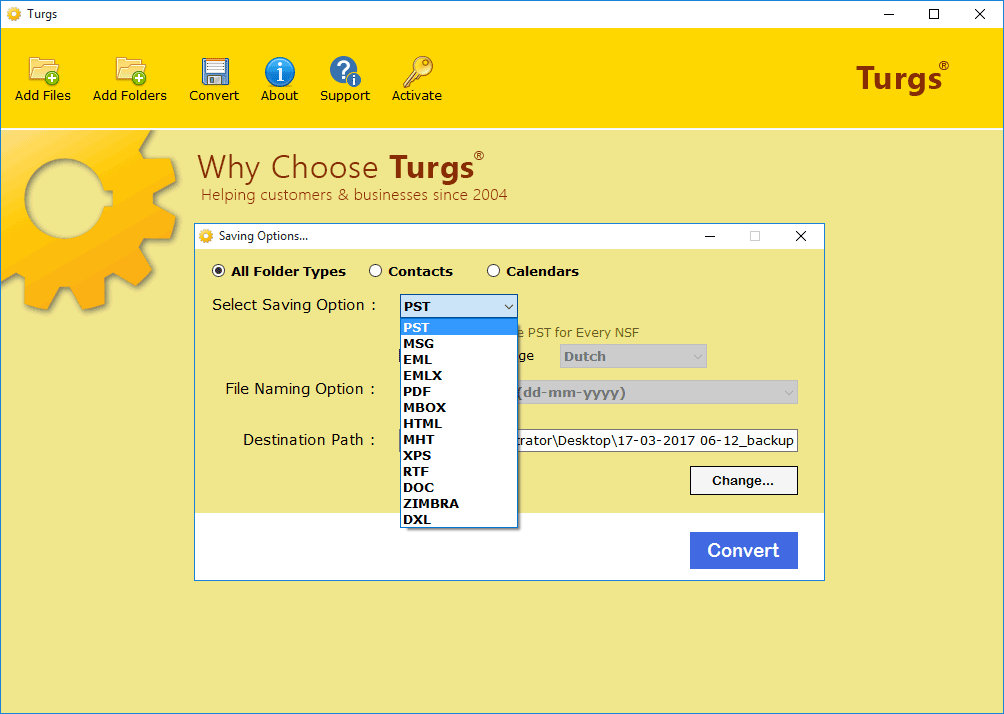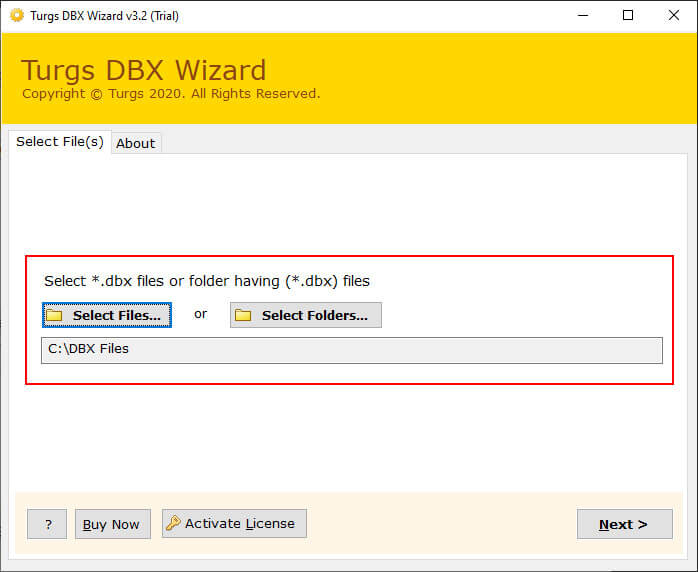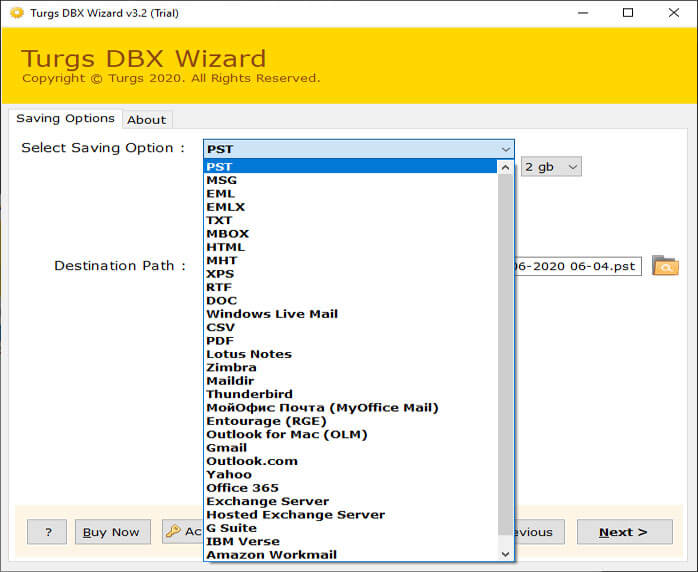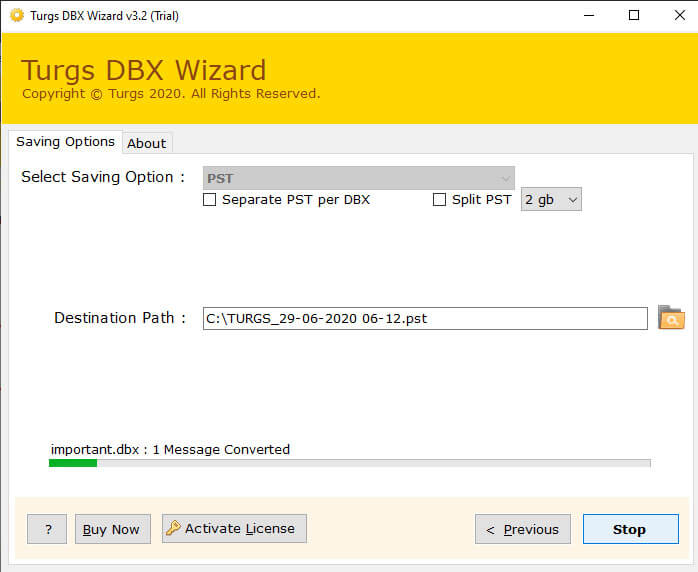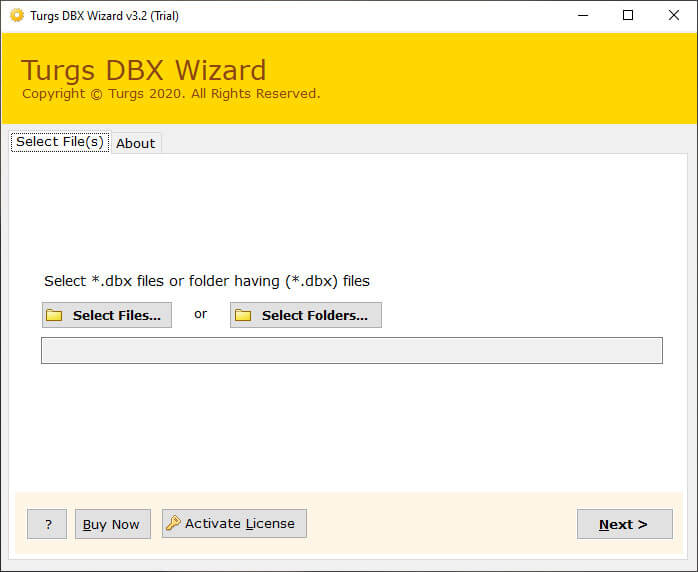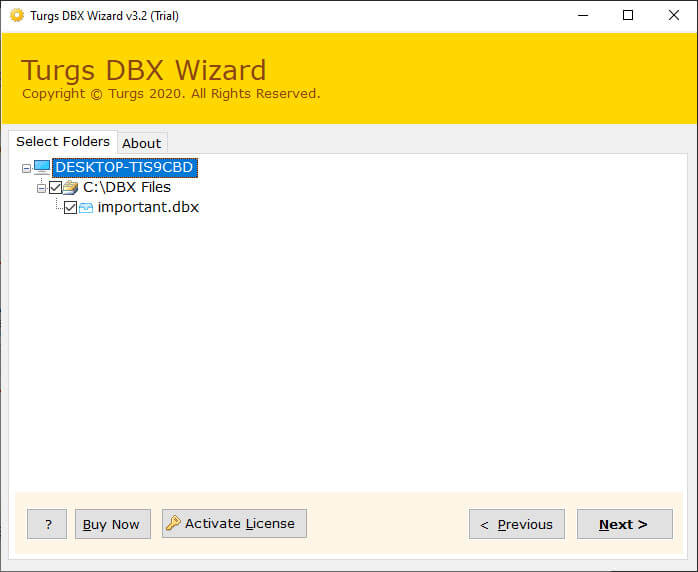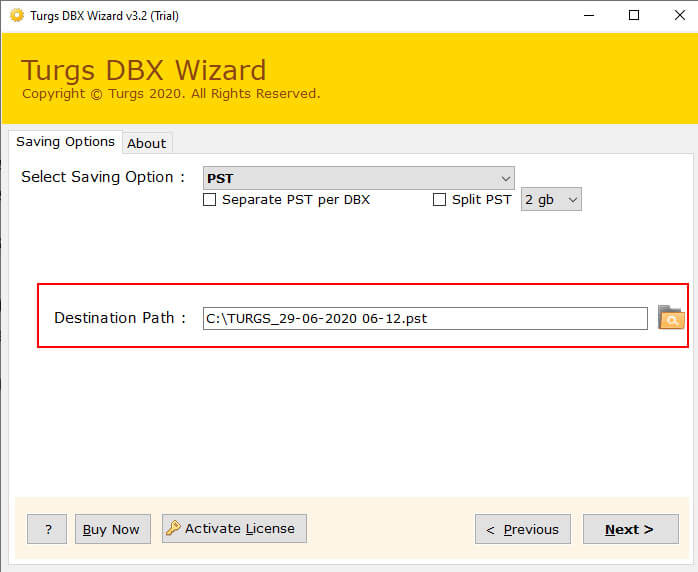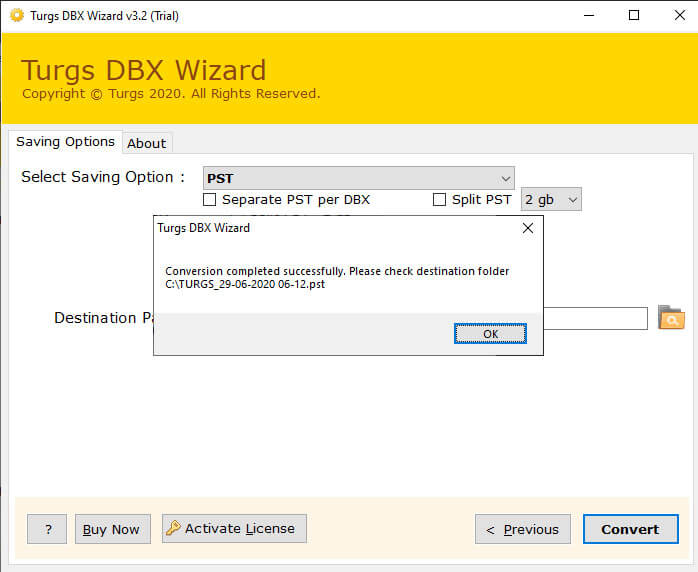DBX Converter Wizard
Outlook Express DBX File Converter to Transfer DBX to New Computer
- Export Multiple Outlook Express DBX File to Outlook PST Format in Windows.
- Import and Convert DBX File Content to More Than 20+ Popular File Formats.
- Convert multiple Outlook Express DBX file using Dual Batch Conversion option.
- Read DBX Emails in Several Styles along with Attachments before Conversion.
- Preserves DBX Email Folders Hierarchy Structure & Intact The Email Properties.
- Microsoft Outlook Installation is not compulsory to Export DBX File to Outlook.
- Split & Merge Outlook Express DBX Files to PST, MBOX, EML, MSG, PDF Formats.
- Many Different Naming Options to Arrange and Sort Email Files after Conversion.
Compatible with all latest Windows OS
* DBX File Converter Free to check the working capability of the software before purchase. Export 25 first emails from DBX files to Selected Format with free inbuilt email preview feature.