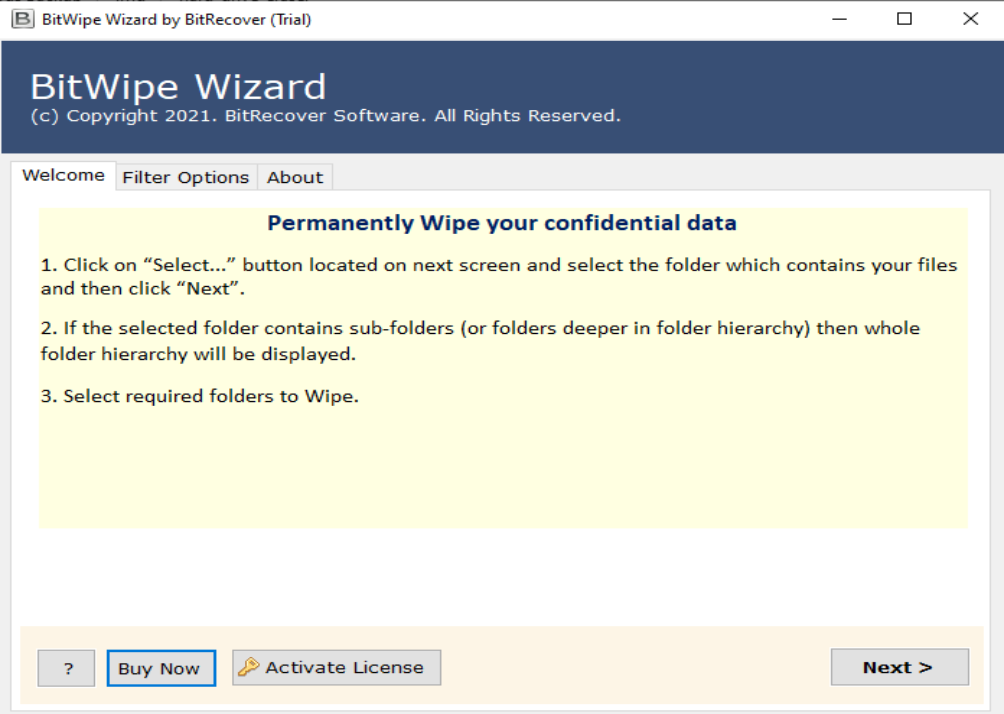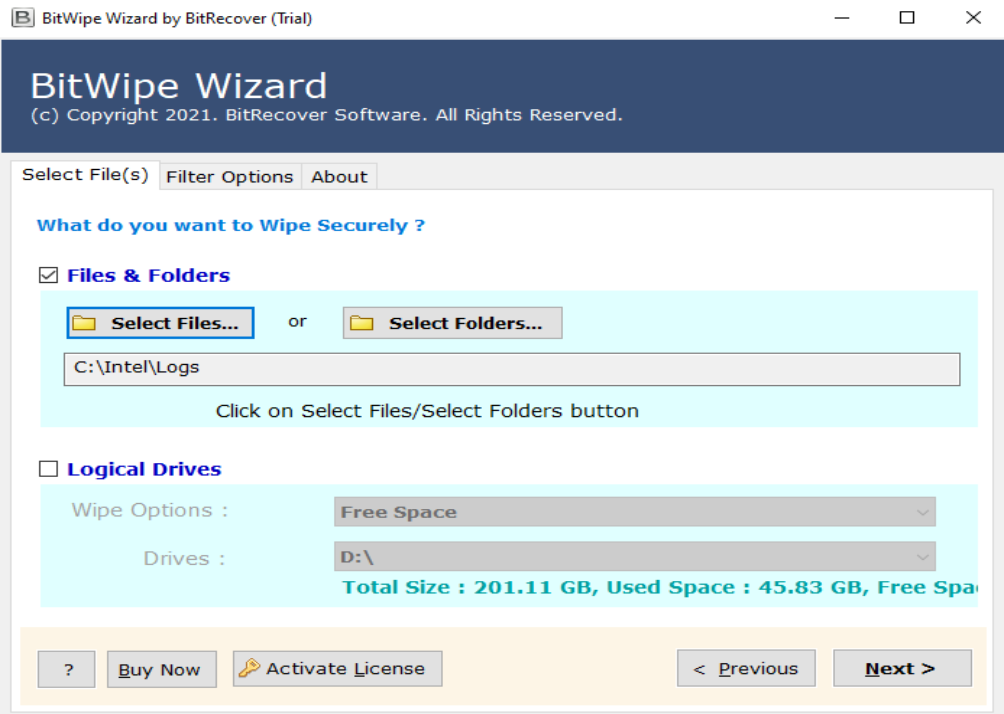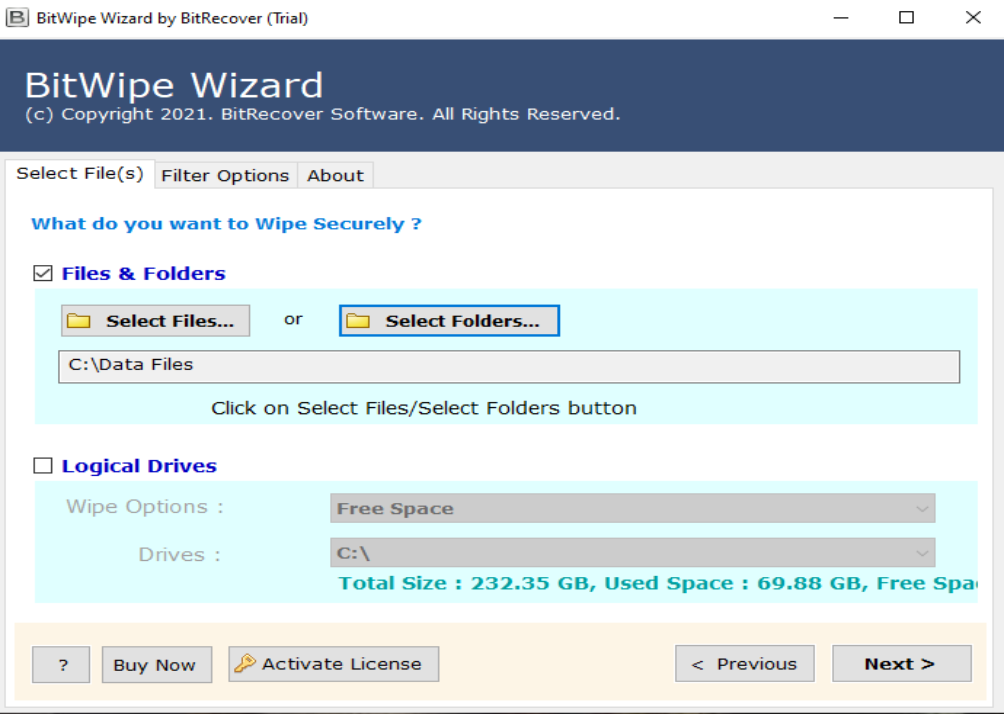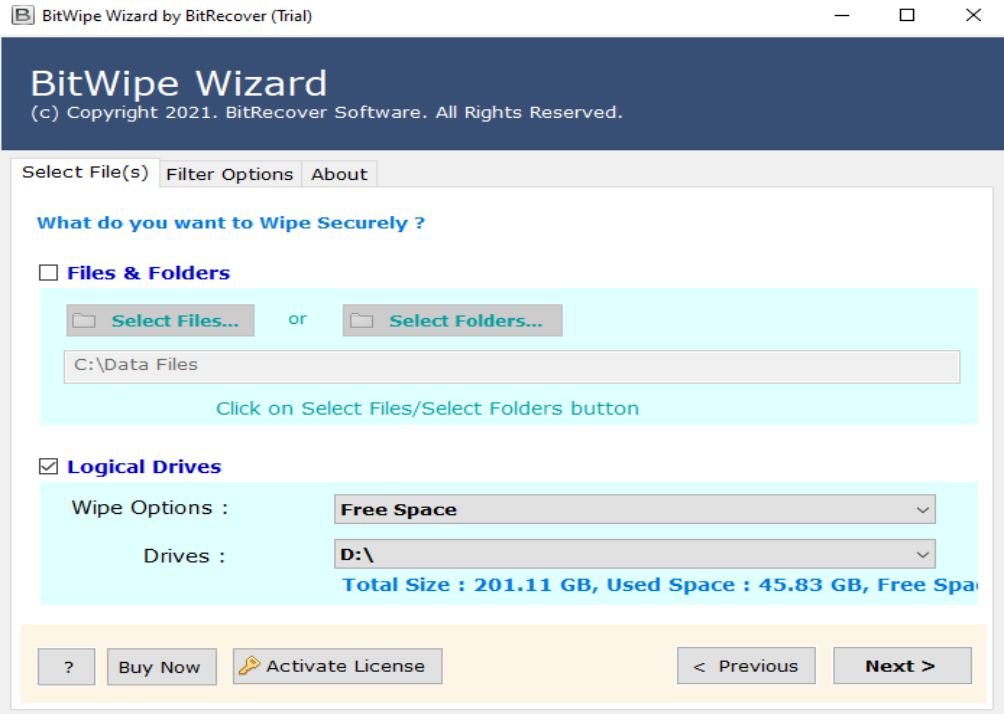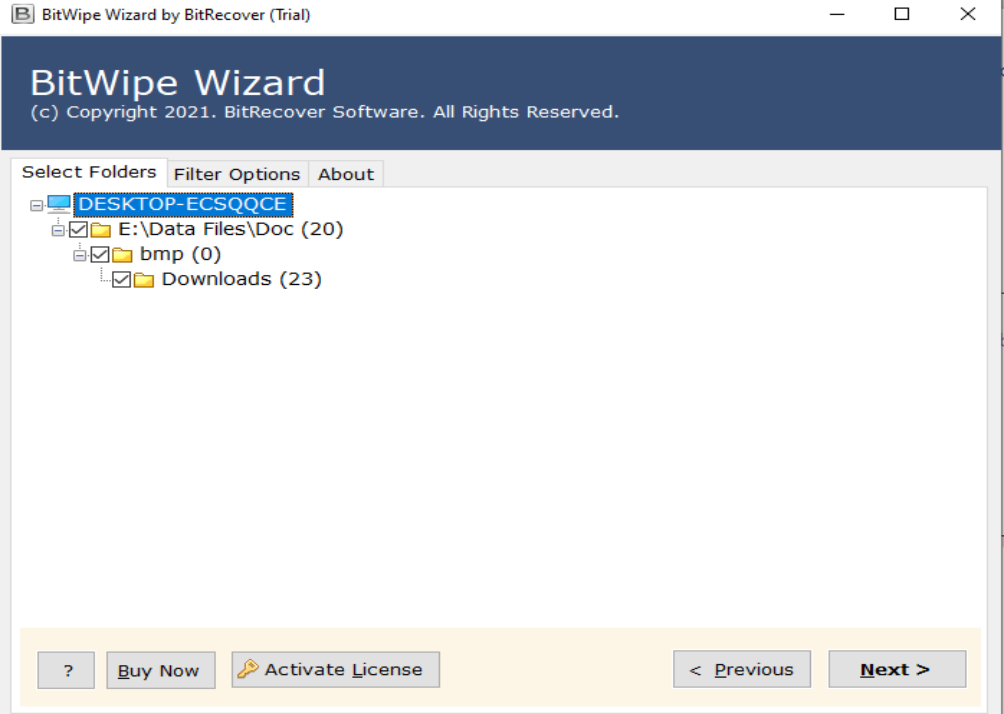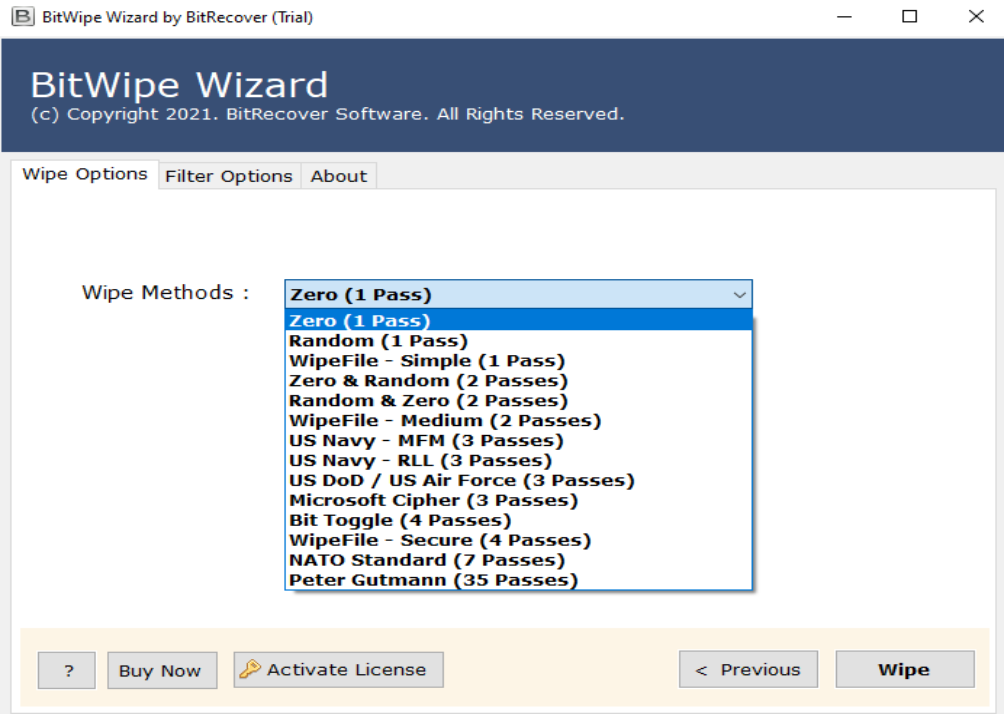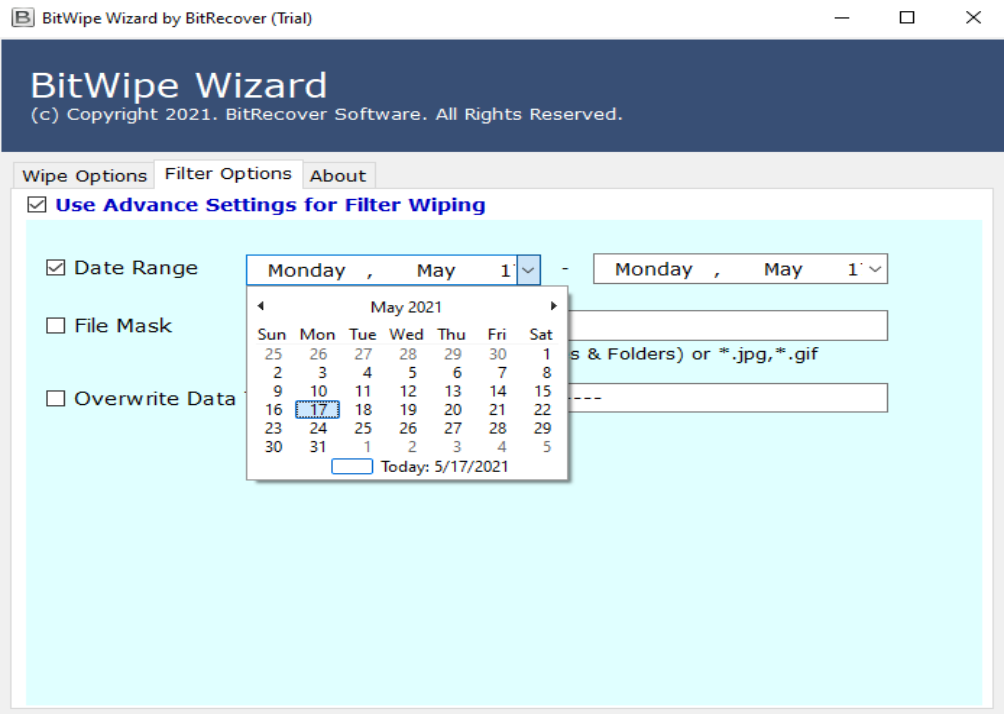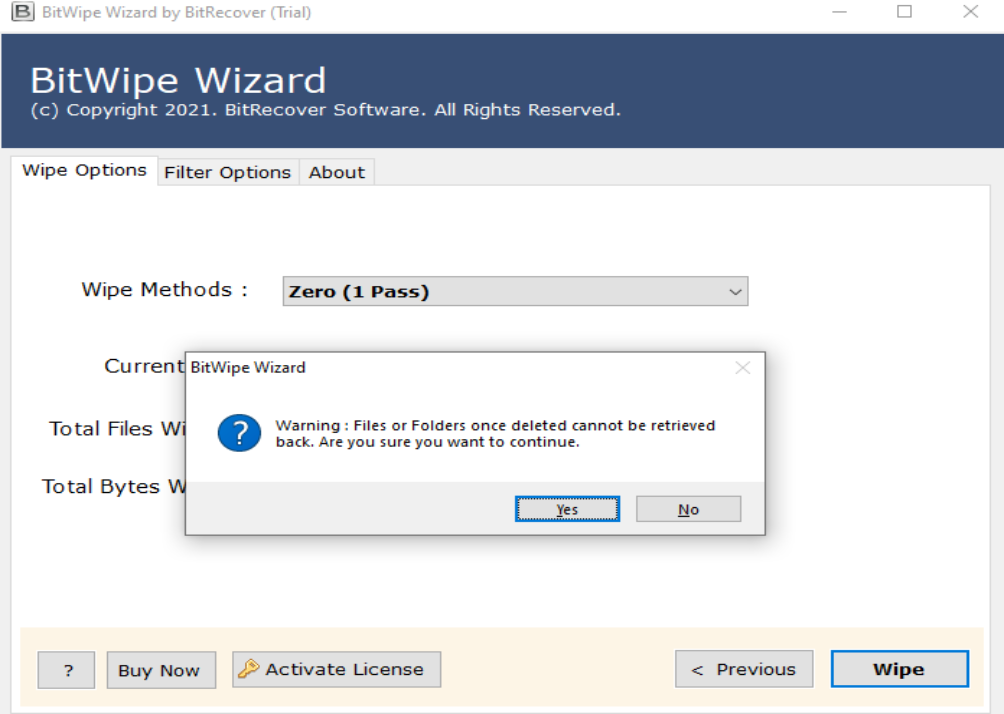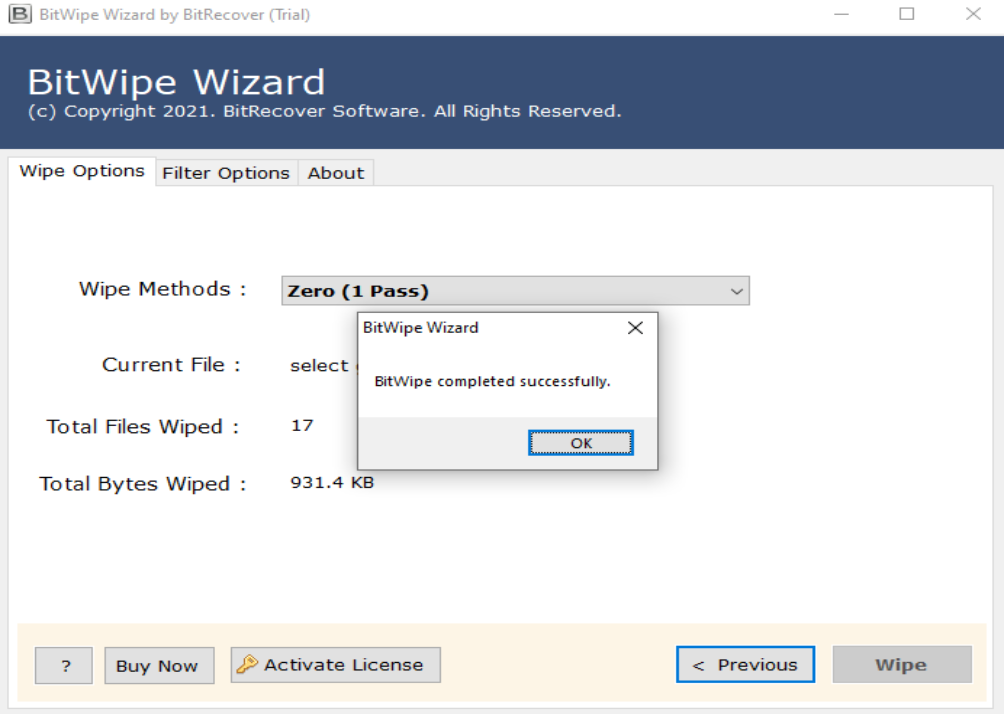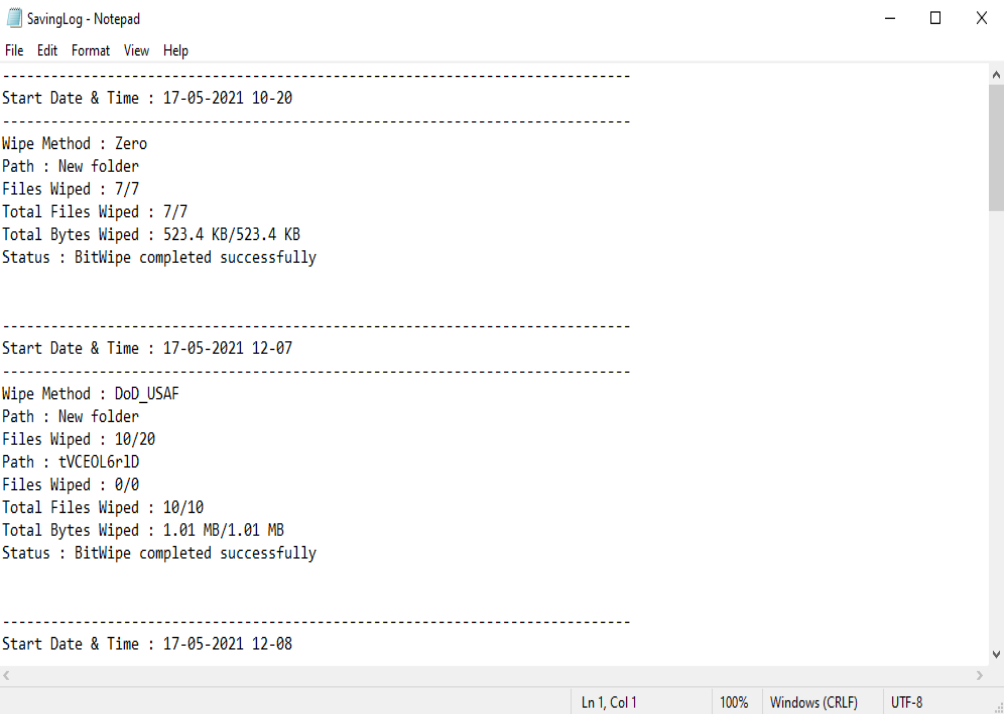Product Guide - Screenshots
Complete Step-by-Step Process to Erase files from Hard Drive
After Complete Installation Process, Run Hard Drive Erasing tool on any Microsoft Windows Platform including Windows 10, Windows 8.1, Windows 8, Windows 7, Windows Vista, Windows XP, Windows Server 2019, Windows Server 2016, Windows Server 2012, Windows Server 2008, etc. below versions.