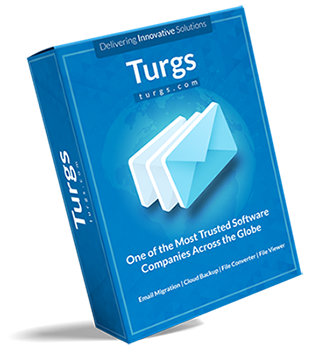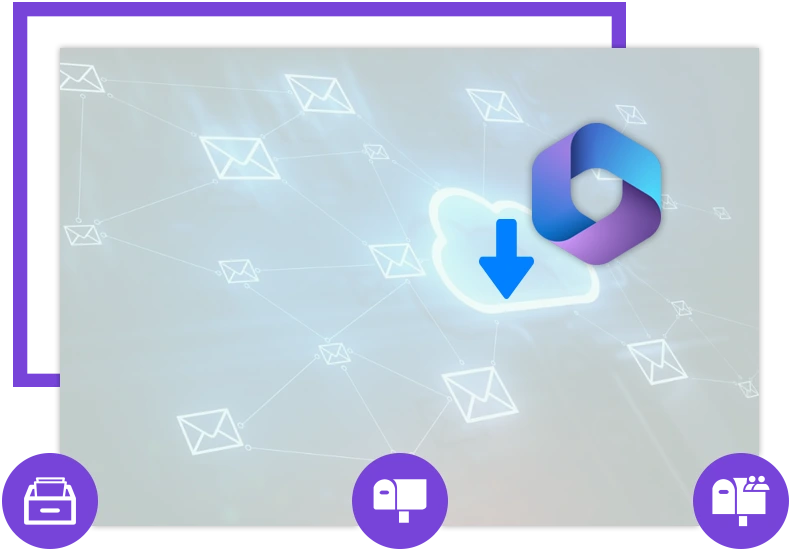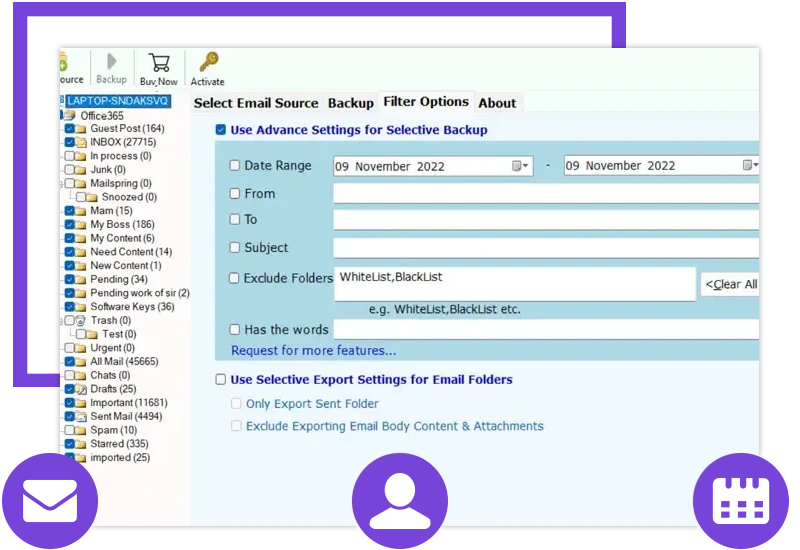Use CSV File for Email Address & Password
Office 365 Backup Tool allows users to back up Office 365 mailboxes in bulk. The software provides you with the "I am Admin" option if you want to back up to an administrator account of Office 365. With the help of this option, you can add your administrator mailbox to the software. If you have user accounts in the Office 365 admin mailbox in bulk, but you don't want to back up all user accounts, you want to back up only selected user account data.
So in that case, if you have extracted CSV files of the user's account from your Office 365 admin account or you have created it yourself and you want to take a backup using only that file, then this software provides you the option for that also. In that csv file, you can enter the email address and password of all your user accounts and upload them to the software.