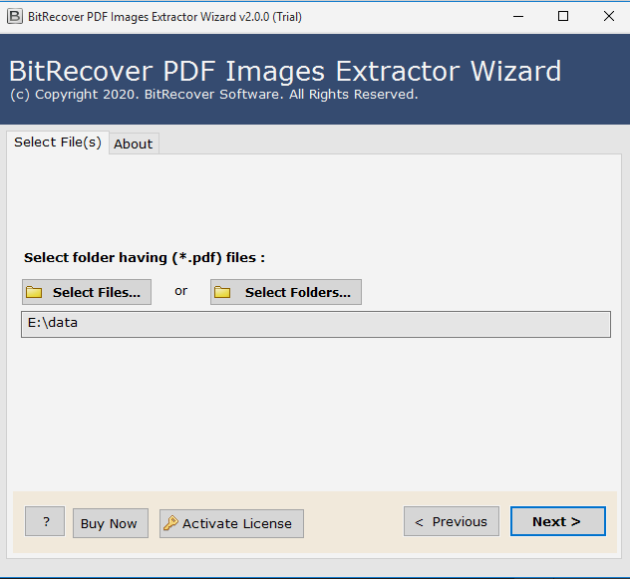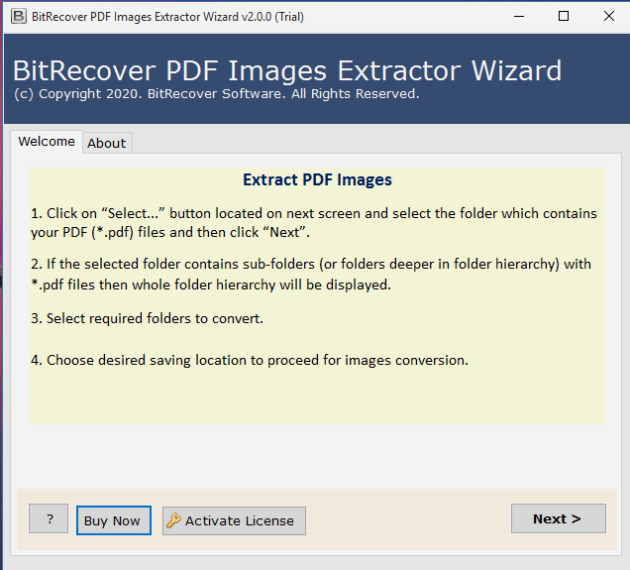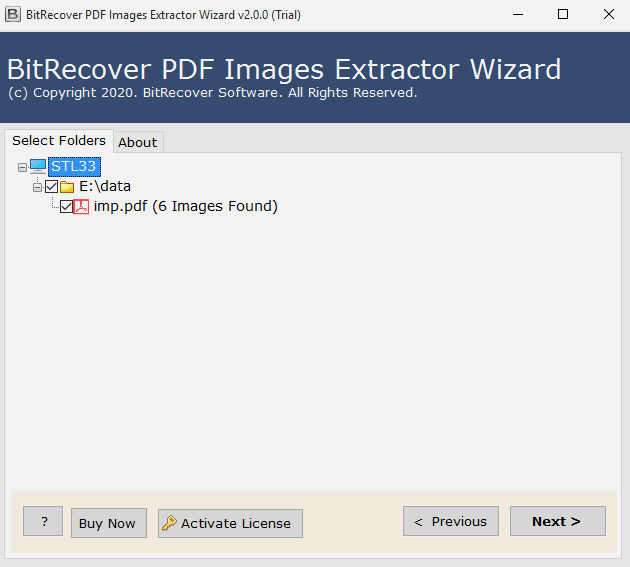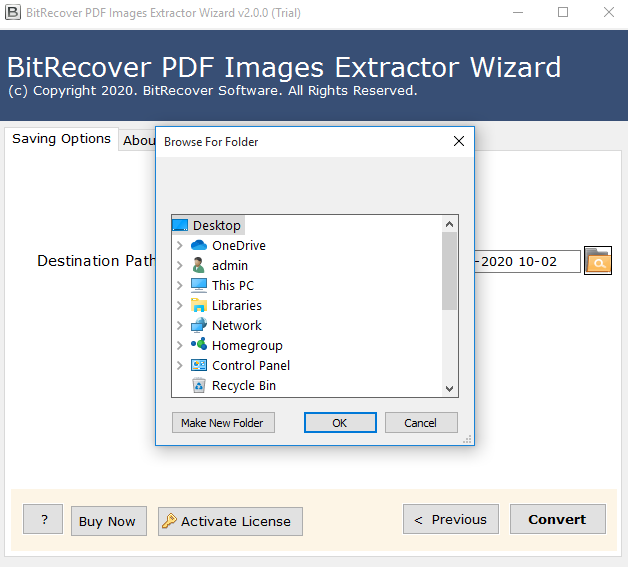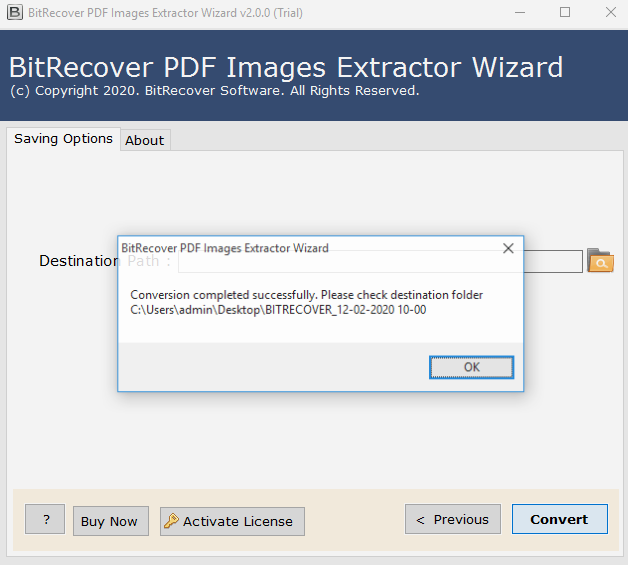Product Guide - Screenshots
Check the screenshots to simply extract graphics from Adobe PDF file
The tool provides dual options Select Files and Select Folder to load PDF file in the software panel. The Select File option allows loading a PDF file to extract the image. The Select Folder option helps the user to upload a complete folder of PDF files to extract graphics and press Next.