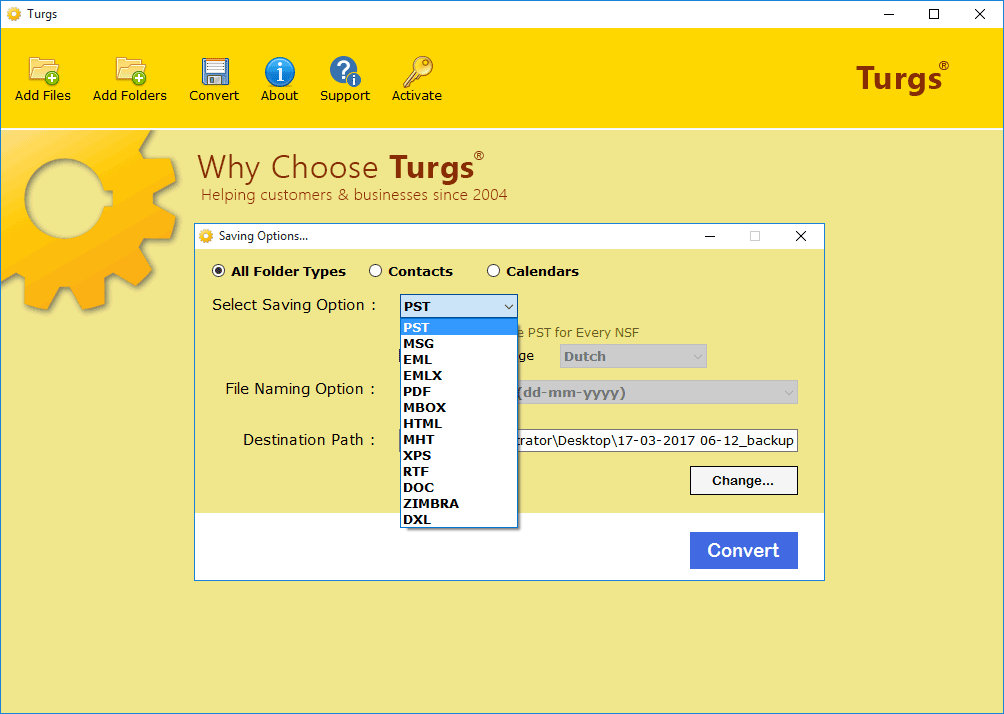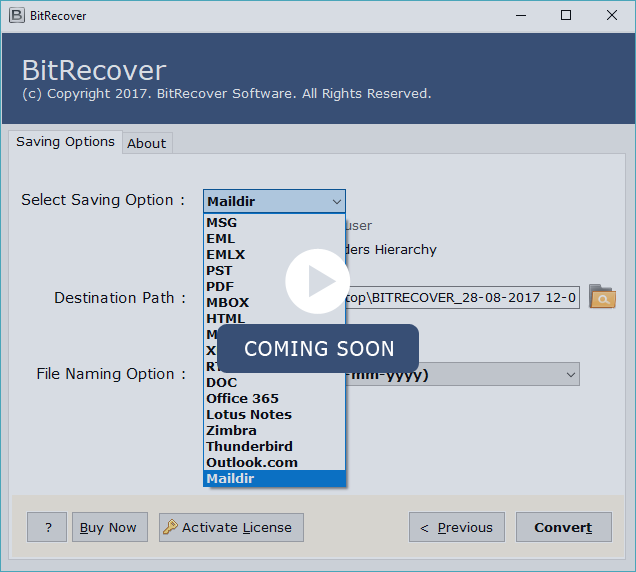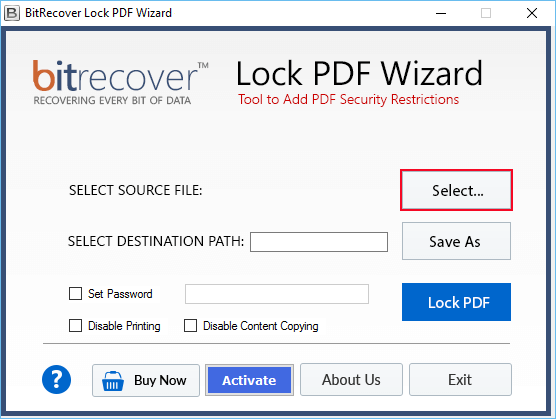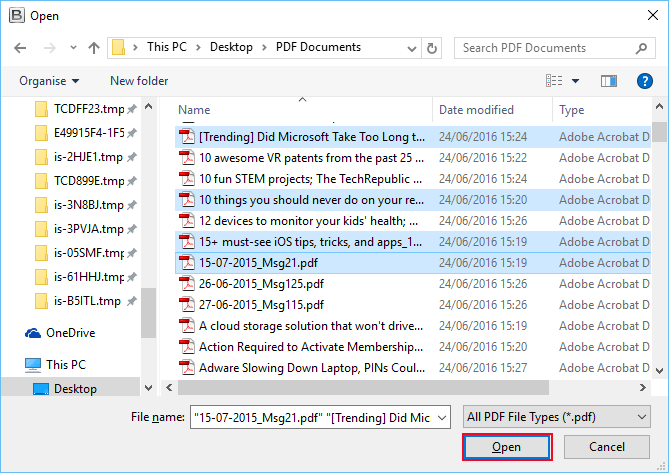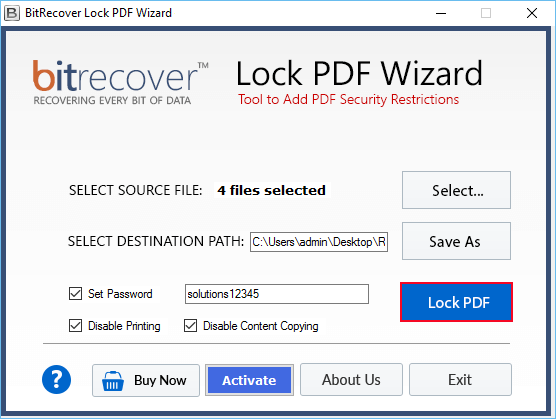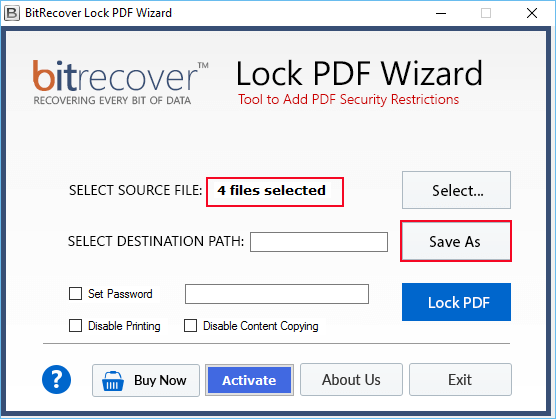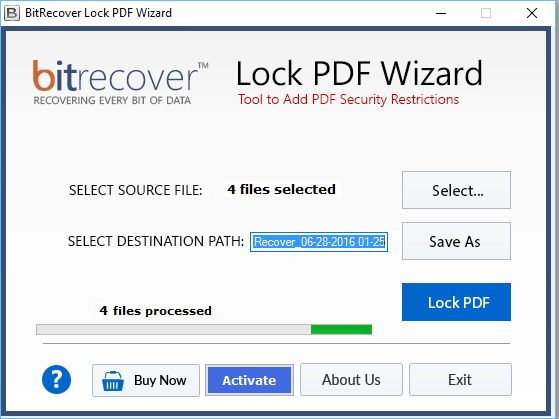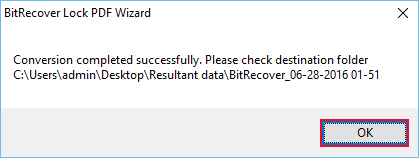PDF Locker Wizard
(Best PDF Encryption Software to Protect PDF Files)
- Excellent tool to encrypt intact PDF data.
- Provide option to add password to PDF file.
- Additional Option to select the destination path.
Using PDF encrytion wizard users can save the file after PDF encryption at required location by choosing the path.
- Capable to lock PDF files with password in batch.
- Provide Option to disable printing and editing PDF.
By selecting the option of disable printing and editing users can protect PDF files from copying and protect PDF from editing.
- Capable to unlock Adobe PDF files in batch.
- Provide Option to disable content copying of PDF.
By selecting the disable content copying option user can protect the intact PDF data from being copied.
- Support all the versions of Adobe PDF to lock data.
Compatible with all latest Windows OS
**Download Turgs Lock PDF Wizard to protect the PDF files from printing, editing and copying and also to add password. With the available demo version of Turgs Lock PDF Wizard users can lock 25 KB PDF files free, this permittivity is just for the purpose to let user experience the proficiency. To lock unlimited PDF files go for licensed version of PDF Encryption Software.