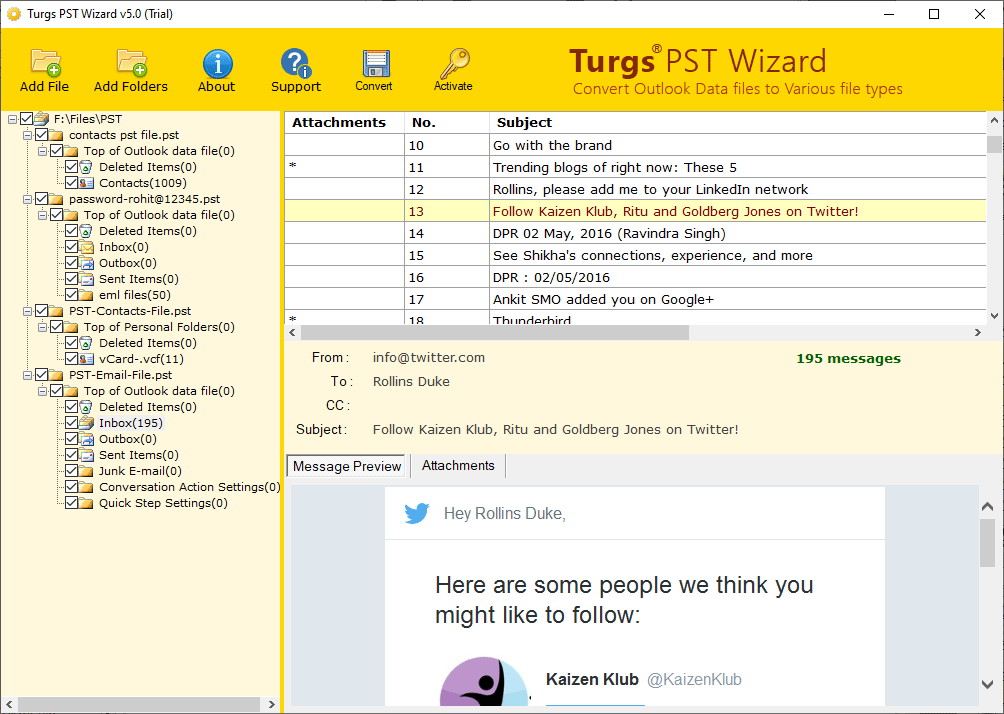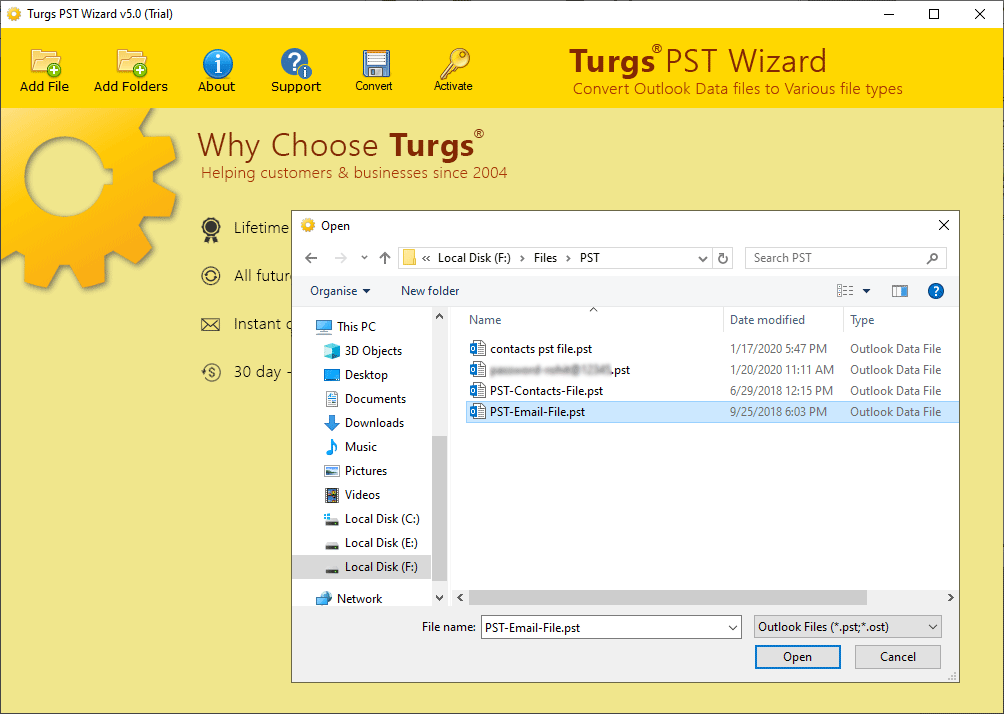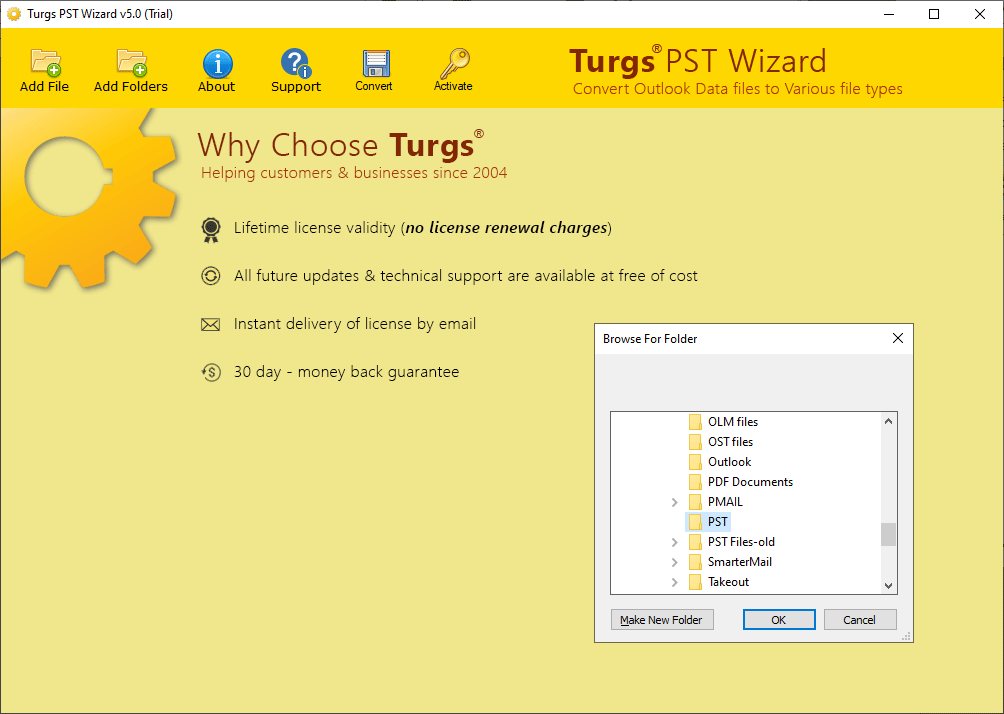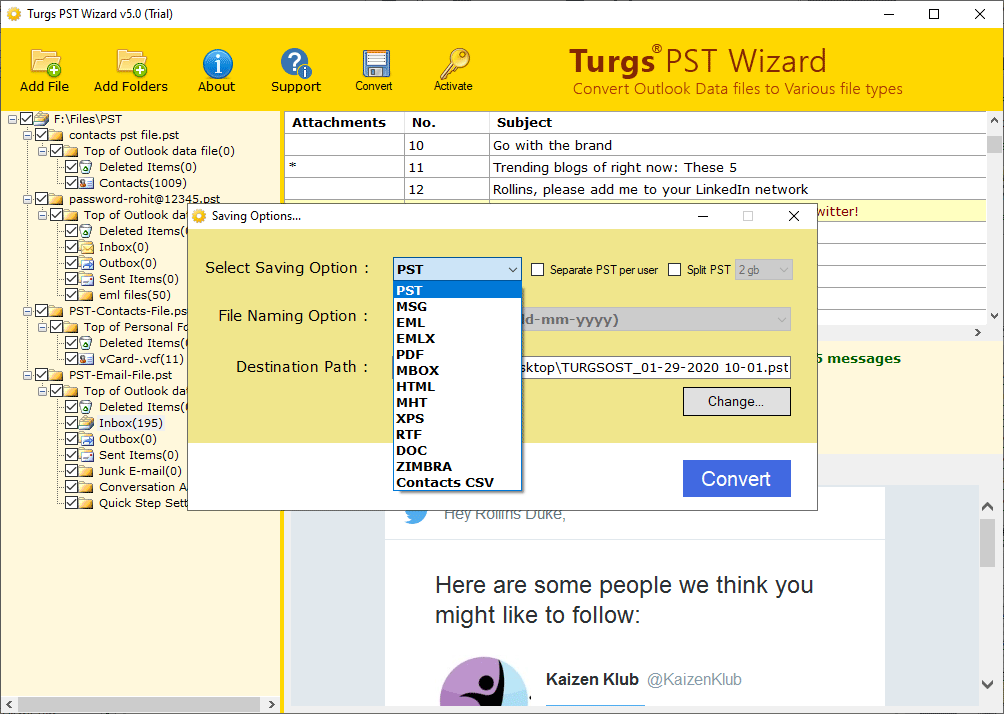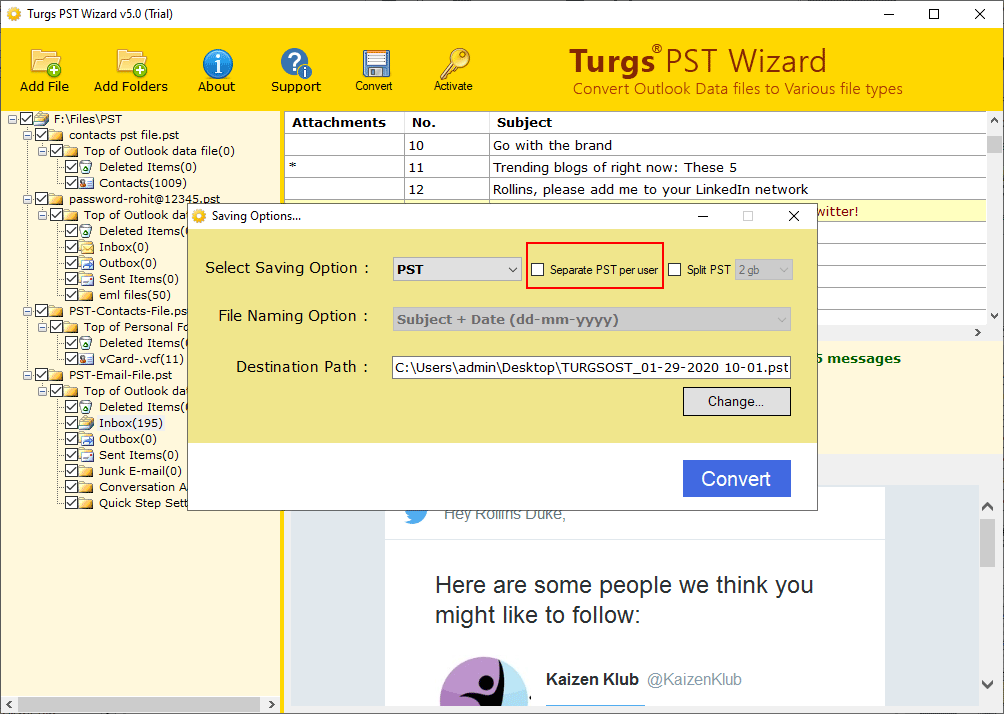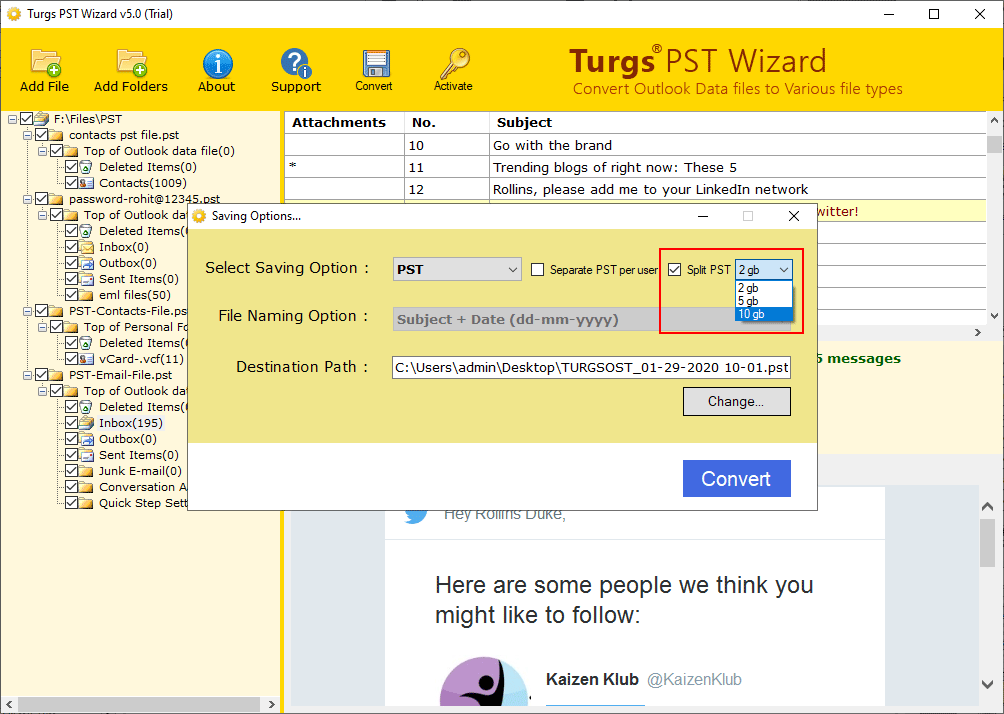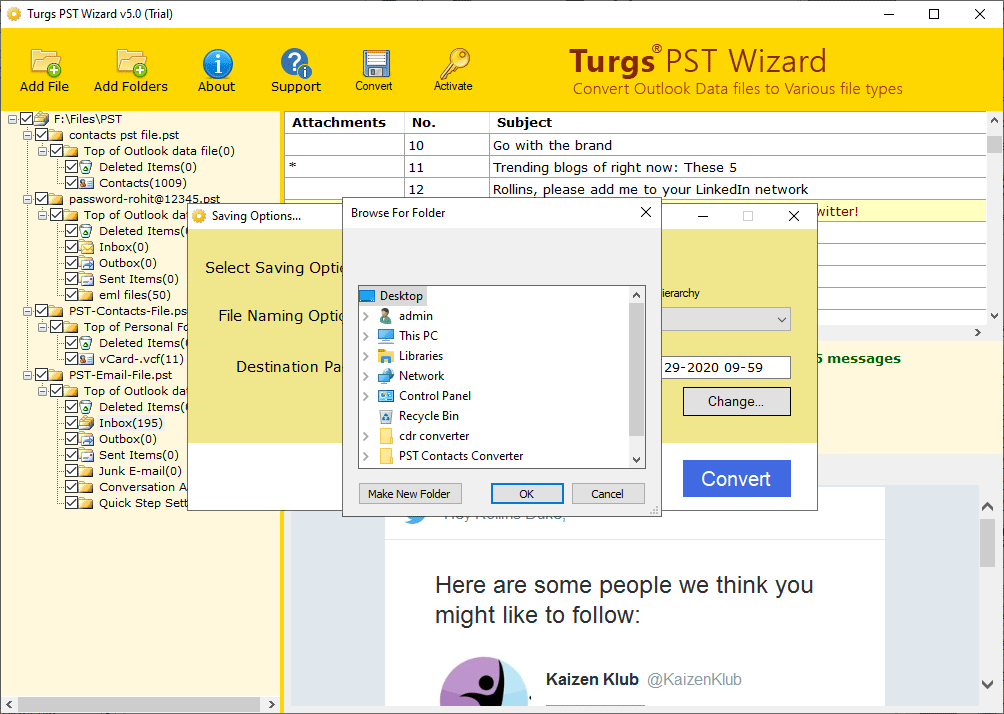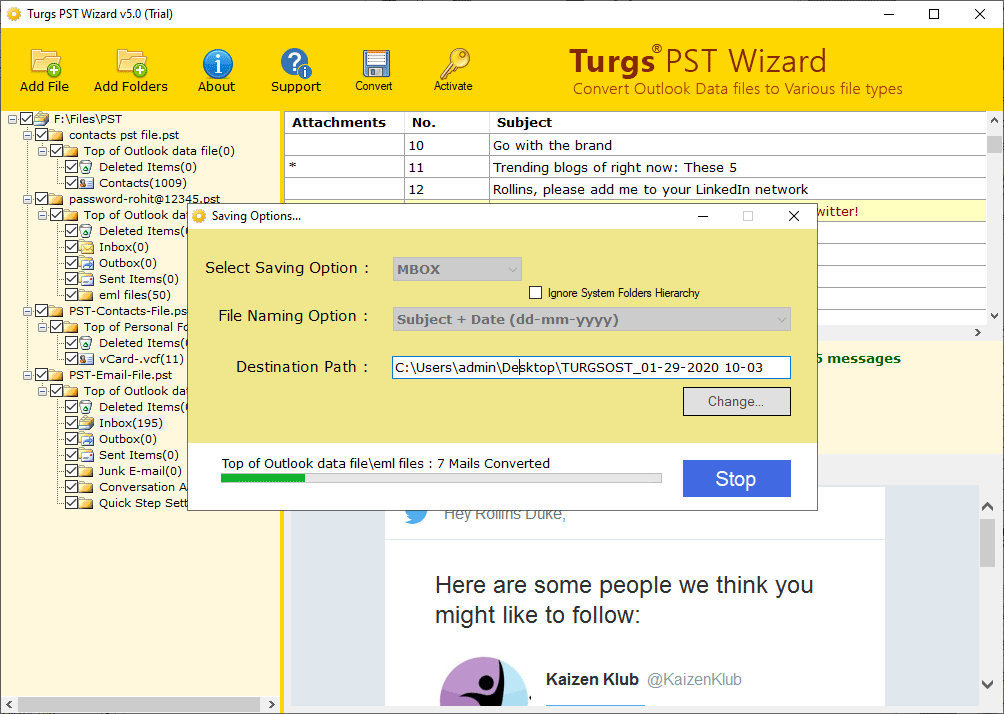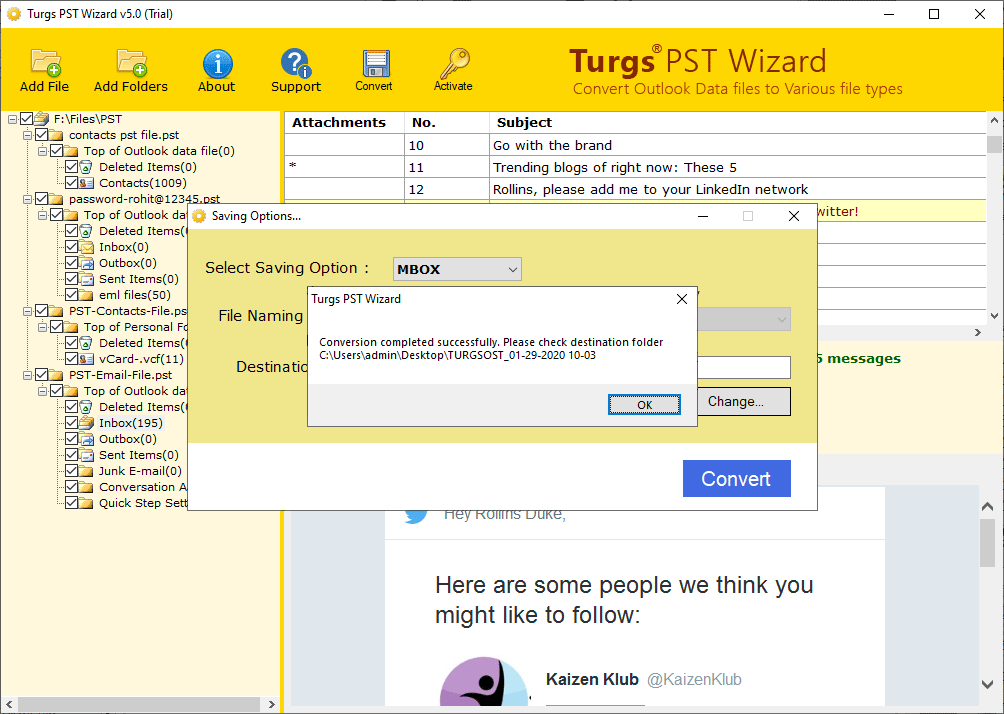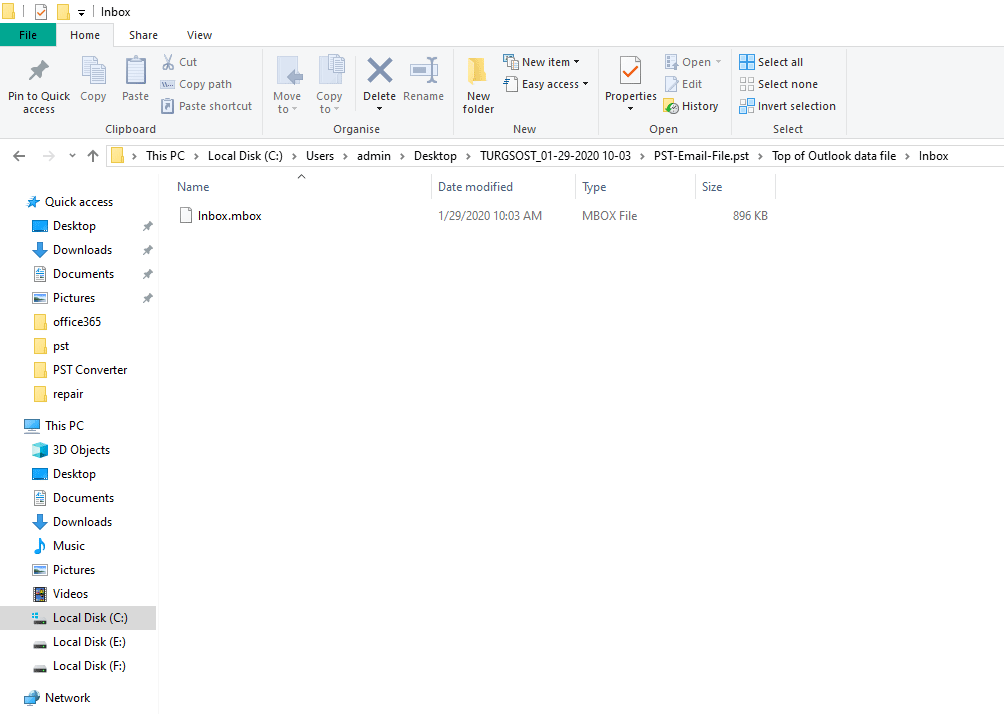Product Guide - Screenshots
Complete Step-by-Step Process to Split PST Files
After the complete installation process, run the PST file Splitter on all Microsoft Windows platforms, including Windows 10, Windows 8.1, Windows 8, Windows 7, Windows Vista, Windows XP, Windows Server 2019, Windows Server 2016, Windows Server 2012, Windows Server 2008, etc. below versions.
Note: - It is a client computer application, which acts as a client application on the Windows Server platform.
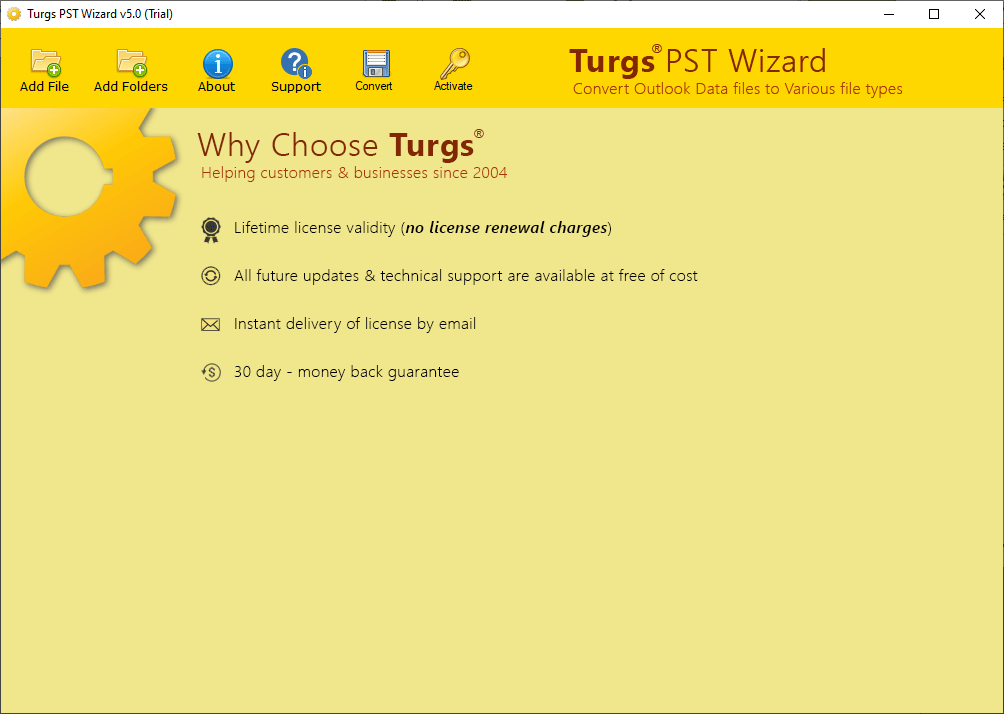
After selecting the PST files, the software shows all PST files folder or label in the interface. It also shows the Contacts and Calendar folders. Here, you can select any folder and get a free preview of PST email, contacts, calendar in the software interface.