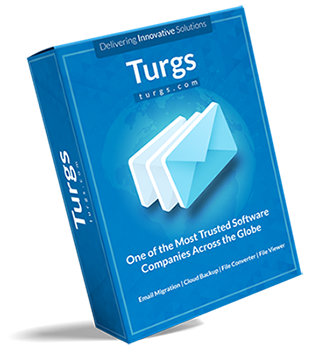Take Backup of Entire Gmail Mailbox
The Turgs Gmail Backup and Restore Wizard is a reliable and expert-recommended solution that is available in the online market in terms of speed, accuracy, and security. You can download all emails from your Gmail account in bulk at once along with all data attributes. One of the interesting things about this utility is that it not only allows you to save your Gmail emails from Inbox but also allows you to from whole Gmail Inbox, which means you can easily save emails from Sent, Drafts, Trash, Spam, Important, and other mailbox data items to your desired saving options.